Reports / metrics
Metrics and combined metrics can be recorded via the tab "Reports", which can subsequently be represented graphically via reports.
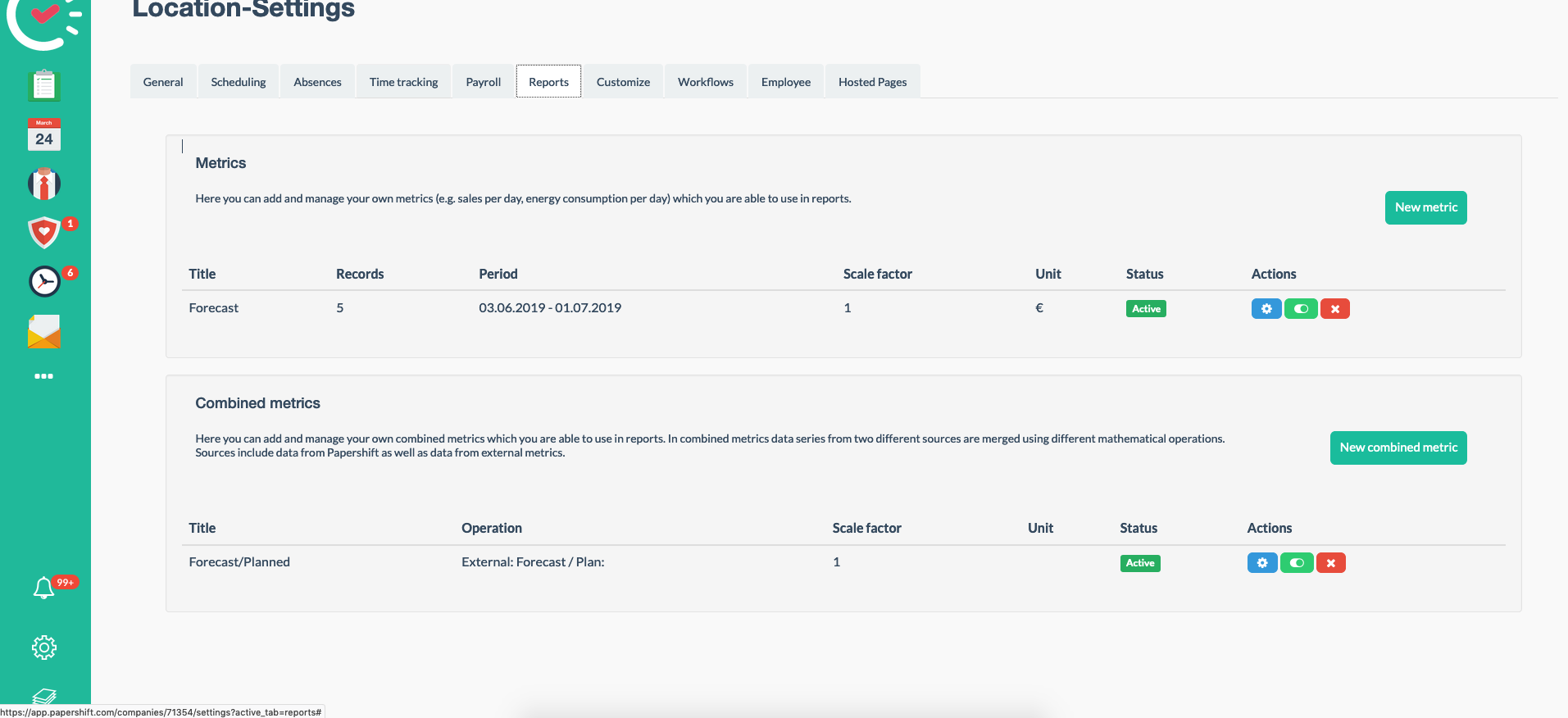
To record a simple metric, you can click on the "New metric" button in the metrics section.
Heading: Fill in the title of the metric here.
Unit: You can specify the unit of your metric here, such as %, €, item, etc.
Scaling factor: Any number is possible here.
Status: Should the metric be active or inactive?
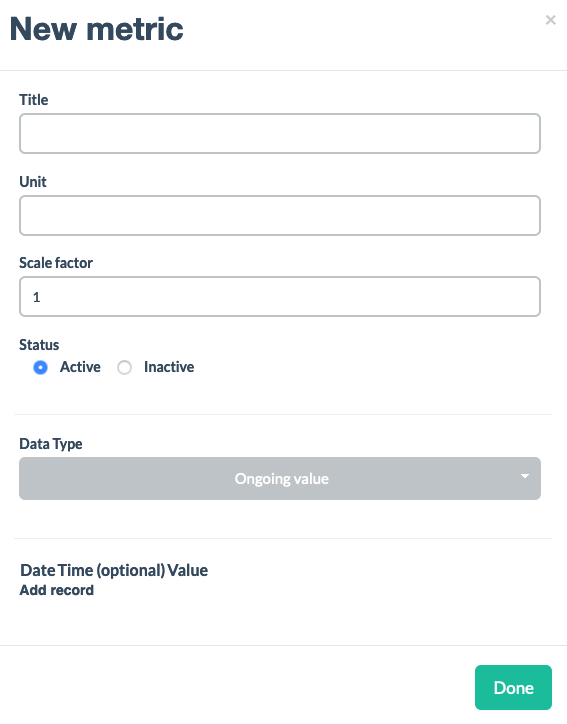
An example metric with daily turnover:
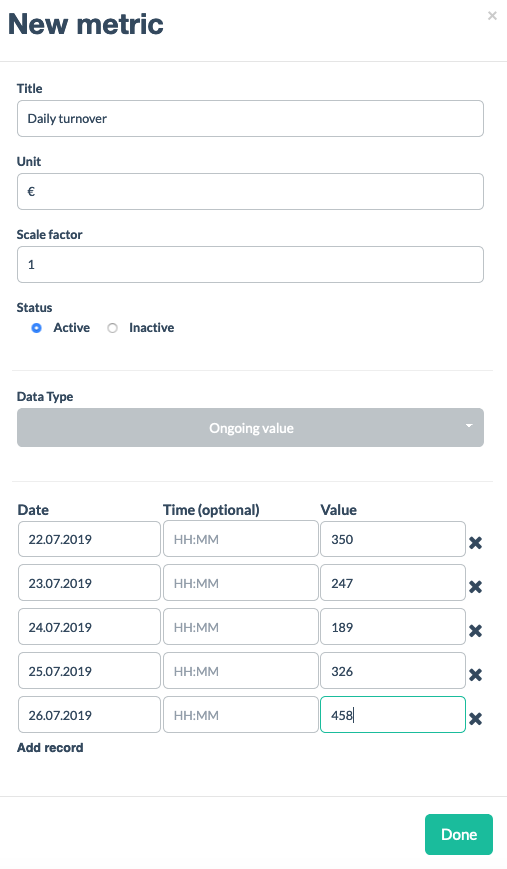
All metrics must first be recorded to create combined metrics. We then create a combined metric.
Step 1: A simple metric for hourly wage is recorded
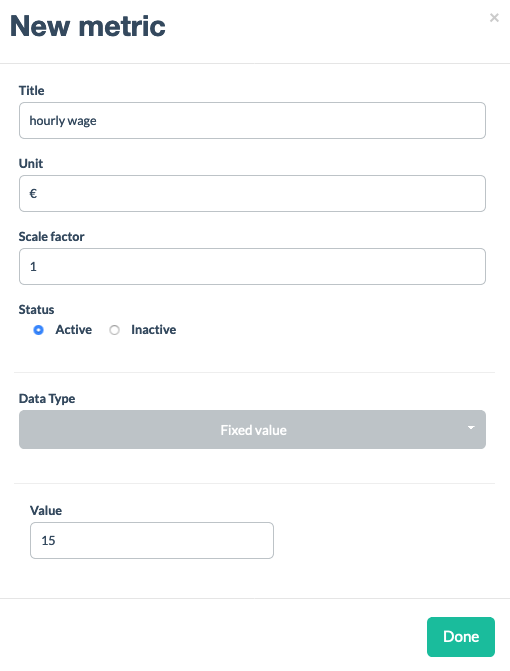
Step 2: A combined metric is created.
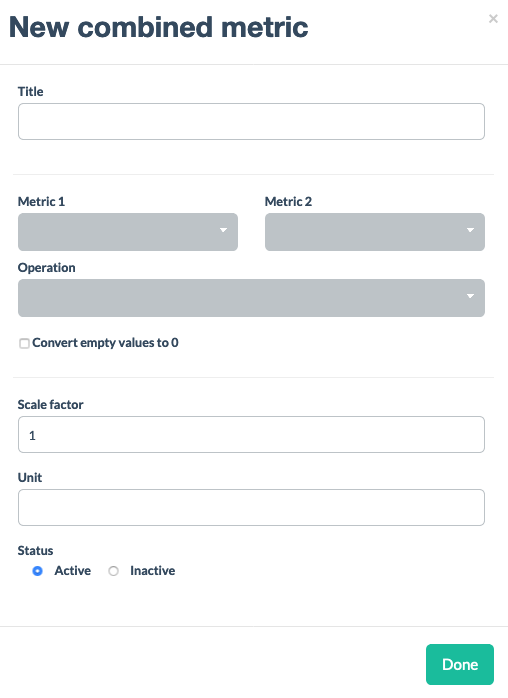
Give it a heading,
Metric 1,
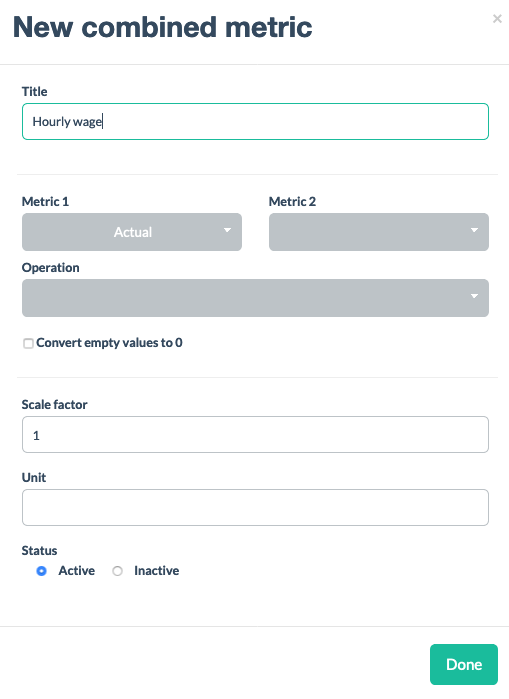
Metric 2,
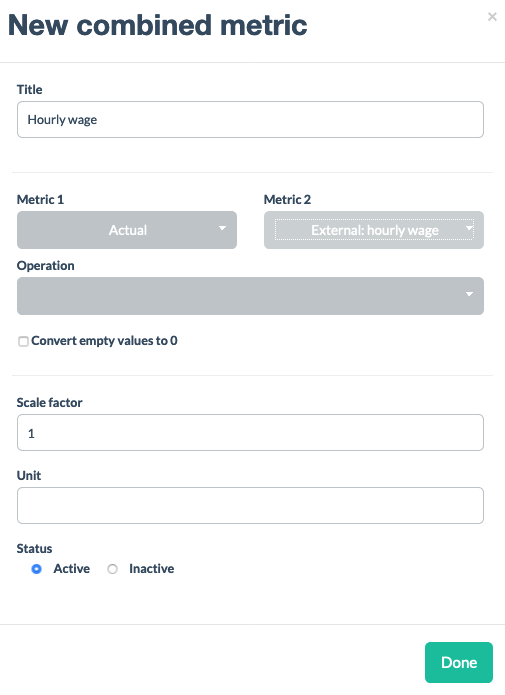
and select the link
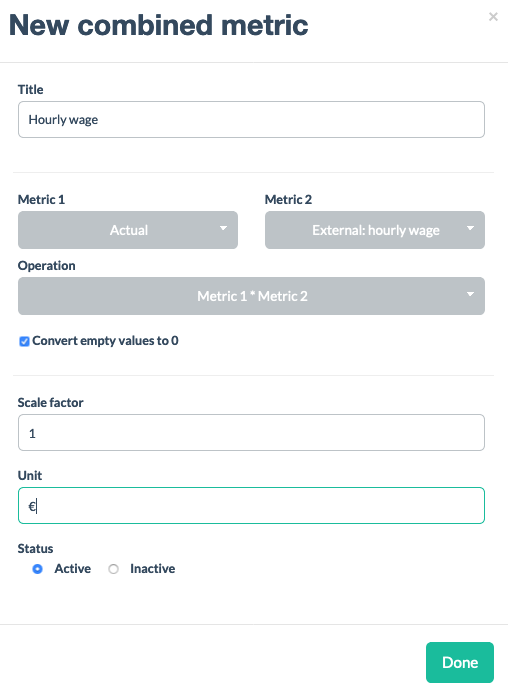
The following settings are subsequently placed for the combined metric.
The actual hours are taken from the employee profile and the hourly wage is made available by the simple metric.
You can see which metrics can, for example, be created and how these should be linked amongst each other.