What are absences? How do I request vacation time? How do I submit a sick note? How do I edit confirmed absences?
An absence can refer to illness, vacation, or, for instance, training - essentially anything that doesn't constitute real time tracking.
Absences Overview
To access the absences overview, click on the shield icon in the navigation bar on the left.
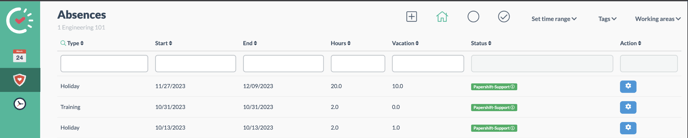
In the "Absences" section, you'll immediately see what type of absence (holiday, illness, etc.) it is and the timeframe. The "Hours" column displays how many hours will automatically be credited to your hour balance. Under "Holiday", it shows the hours or days deducted from your holiday balance.
Requesting an Absence
To create a new absence, click on the bordered plus icon at the top right.
A window will appear where you can input all the details, such as the timeframe and type of absence.

Once you've completed all the fields, click "Done". This action submits your request, and your admin will receive a notification.
TIP: You can also create an absence using the absence calendar. The calendar view provides a better overview of when your colleagues are absent. This aids in better coordination for vacation planning. You can access the absence calendar via the calendar icon with a cross at the top right when you're in the regular schedule.

Status Confirmed/Unconfirmed
The Status column shows whether your request has been confirmed by your admin or not.
🟡 Yellow - the request has not yet been processed
🟢 Green - the request has been confirmed
🔴 Red - the request has been rejected
TIP: Click the small "i" in the status to see when the request was created and when it was confirmed or rejected.

Editing or Deleting Existing Requests
To obtain more details about already submitted requests or to edit them, click the blue cog icon in the "Action" column. The pop-up will allow you to review all details.

You can only change the duration and type of absence (illness or vacation, etc.) while the request is unconfirmed. Once the vacation request is approved, you can only add comments asking your admin to make changes. You can't delete a request, confirmed or unconfirmed, to avoid disrupting the overall plan. The same applies to making changes; simply ask an admin for assistance.
TIP: Adding a follower immediately notifies the added individual. This is useful, especially to inform your replacement or supervisor about the absence. You can find the "follower" function at the bottom right.
