In order to plan shifts efficiently, it must be possible to see at a glance where the demand is not yet covered. In this article, we explain what the colours in the roster mean.
Colour of shifts
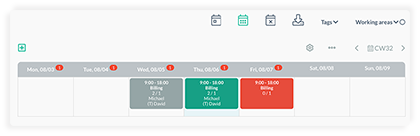
-
Gray
The shift is in the past. -
Green
Enough employees have been assigned to this shift. When adding a shift, you can specify the demand for each shift. -
Red
Not enough employees have been assigned to the shift yet. -
Yellow
As an employee, you can apply for shifts. A yellow shift means, you have applied for that shift, but no admin has turned that application into an assignment yet.
Colours in the employee list
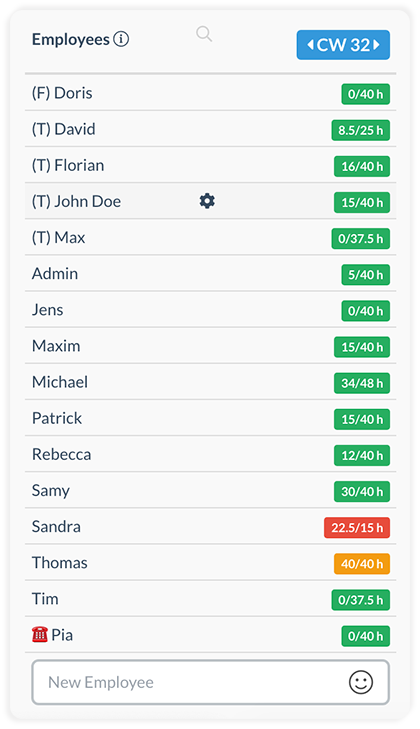
-
Green
The employee is still more than 5 hours off their weekly or monthly target hours and can still be scheduled if that doesn't exceed their target hours. -
Yellow
The employee is less than 5 hours off their weekly or monthly target. Pay close attention, to avoid exceeding the target hours. For this purpose, there is a checkbox in the target hour options, so that exceeding the target hours is prevented. -
Red
The employee has already exceeded the target. Insofar as this has not been deactivated in the employee profile, the employee collects overtime with the next shifts.
IMPORTANT: The employee's hours are made up of the following:
paid public holiday hours+ paid absent hours
+ duty rota hours on the current day
+ time tracking hours up to yesterday, or automatic hours from the duty rota
