Payroll index
If you book the "Papershift payroll" package, you can create your employees' payroll directly in Papershift in order to send it to your tax consultant in the following step.
After you have created the first payroll, you can display it again on the overview page.
Click on the three dots in the navigation bar on the left-hand side → then click on payroll
You can now see all the payrolls that have already been created. The two buttons on the upper left-hand side allow you to switch between hour payroll (clock) and wage payroll (banknote).
You can filter the overview according to the time period or working area on the top right-hand side.
Additionally, there are preset time periods to allow you to view the payroll from "This month", "Last month", and "All".
You can use the different fields in the list to find specific payrolls or sort them in ascending and descending order.
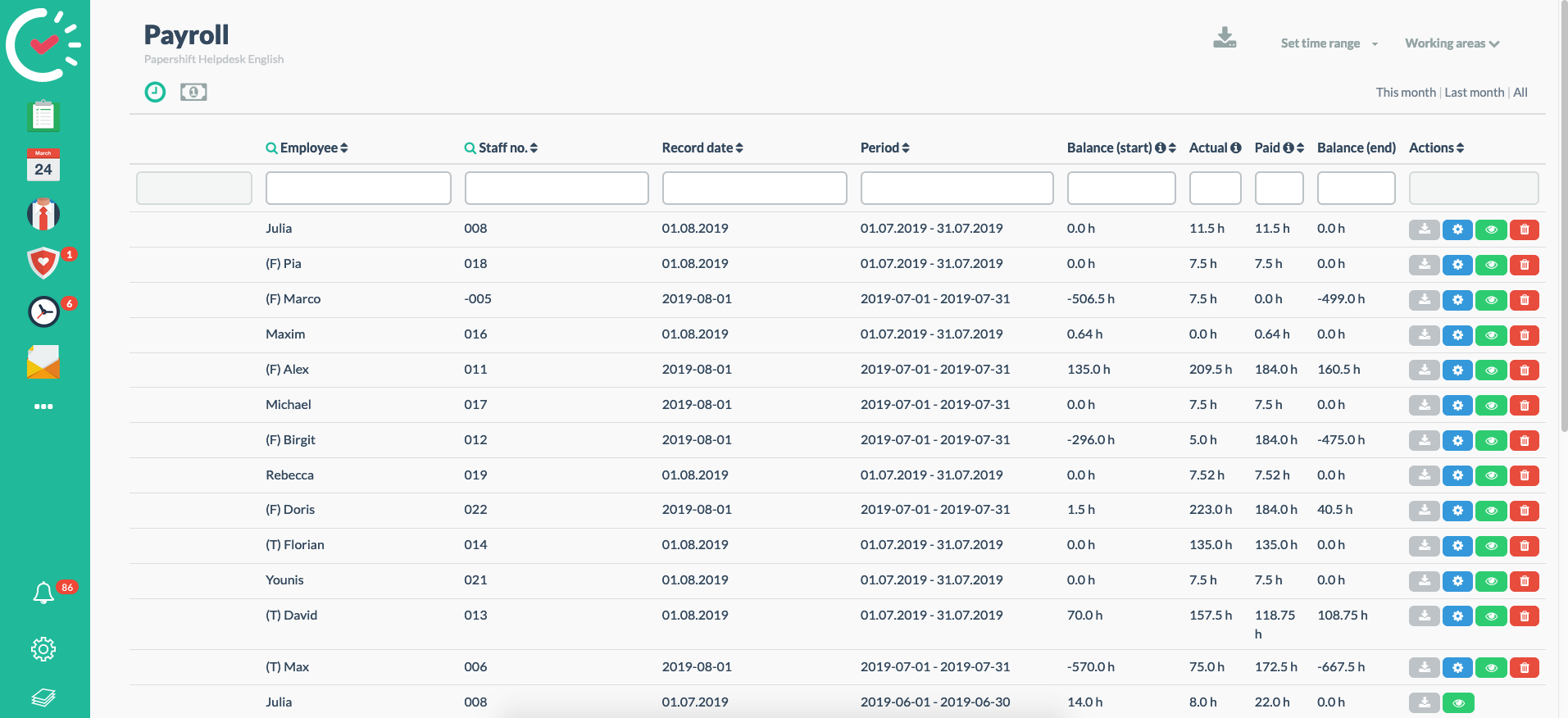
You can also export individual or all payrolls.
A red triangle with an exclamation mark in front of the payroll indicates that changes have been made to the payroll times since the creation and must be re-edited using the blue gear button. To do this, click on the red text "Recalculate proposal" in the newly opened window.
The gray or green button with the eye shows whether the payroll is visible to the employee in his profile.