Wage staff
Wage staff are employees who do not receive a fixed salary, but a wage that is dependent on the hours worked and the contractual hourly wage.
Payroll can automatically be created for these employees in Papershift at a specified time.
Before you can send your employees an automatic payroll, it is important that all data in the employee profile is correct. It is particularly important to check whether the hourly wage (see records), the hours, and the holiday entitlement are recorded correctly and whether requested absences have been confirmed or rejected.
You can then create the automatic payroll.
Click on the gear icon on the left-hand side in the navigation → Account settings → click on the tab "Payroll" → you can now create an automatic payroll via the + next to "Actions"
Create an automatic payroll
First give it a name.
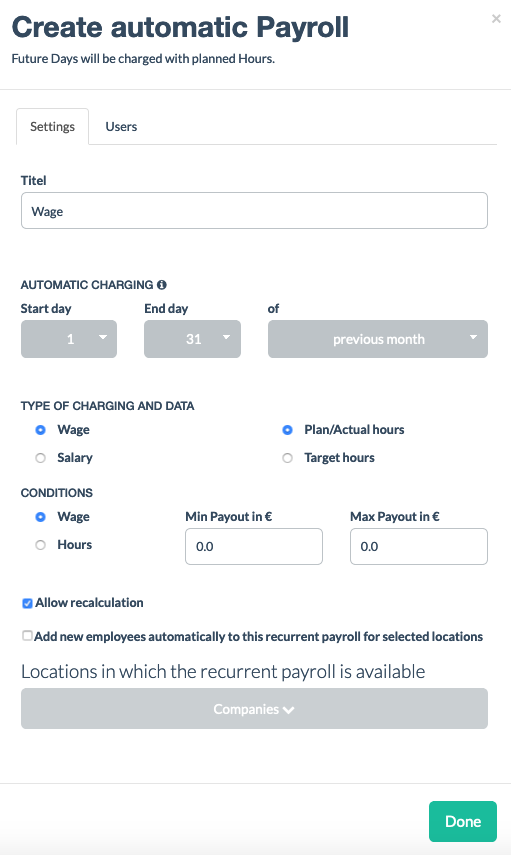
The settings shown above display the standard settings for a wage laborer. Other settings are also possible, depending on the employment contracts concluded.
The cut-off date indicates on which day the payroll is to be created; the next two fields indicate until which date the data should be included in the payroll.
You can also fill in other data here, depending on how the payroll is handled in your company.
You can choose between wage and salary payrolls under "Type of payroll and data". If "Wage" is chosen, you can determine whether the payroll should be based on the target hours on file or the actual hours worked (or planned hours for times where no time tracking has been created yet).
You can subsequently file contractually defined wages under "Min payout in €" and "Max payout in €".
An example of a wage laborer with a specified maximum payout is a so-called "€450 worker".
Finally, you can decide whether this payout should be assigned to new employees, whether it should be possible for the last payout to be recalculated later on and, if your company is subdivided into several locations, for which locations the payout should be selectable.
In the "Employee" tab, you can define which of your employees should be assigned the automatic payout on file.
Manual payroll
You still have to make the following settings in the employee profile:
If the employee already has tracked time from previous months, you still have to create manual payrolls for those times. Look at when the employee started with the time tracking in Papershift according to the "Payroll start" in the "Records" tab and then click on the green button with the € symbol at the selected payroll days (the last day of the month in most cases).
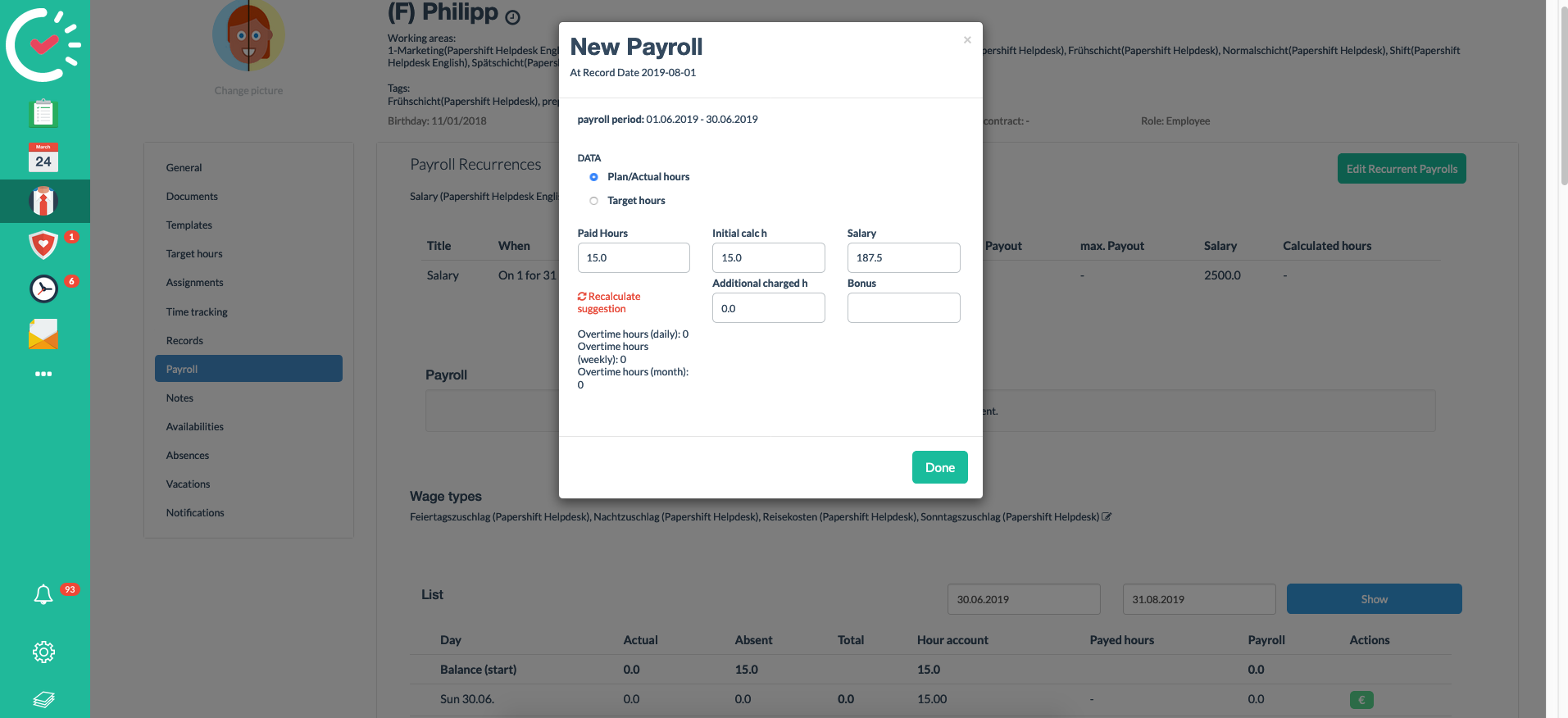
The payroll will now automatically be created for the coming months based on these criteria.
If you have any questions about your individual application, you are welcome to contact us by telephone, chat, or via email.