How can I add an employee?
There are two ways for you to add new employees in the employee overview (man with suit and tie) depending on how much information you want to define.
Input field
Go to the employee overview and click on the input field in the top left corner (Add new employee). Now you can just type the name of the new employee into the field and hit enter. You can also add emojis by clicking on the smiley. Emojis can be used to group employees, amongst other things.
+ Button
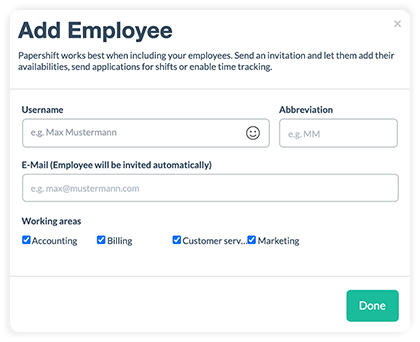
Click on the + button in the top right corner. You can now input the most important information about the employee in the pop-up window. In addition to the name, you can add an abbreviation (which will be shown in the calendar), the email address, and define which working area they should be assigned to. All working areas are assigned to a new employee as standard.