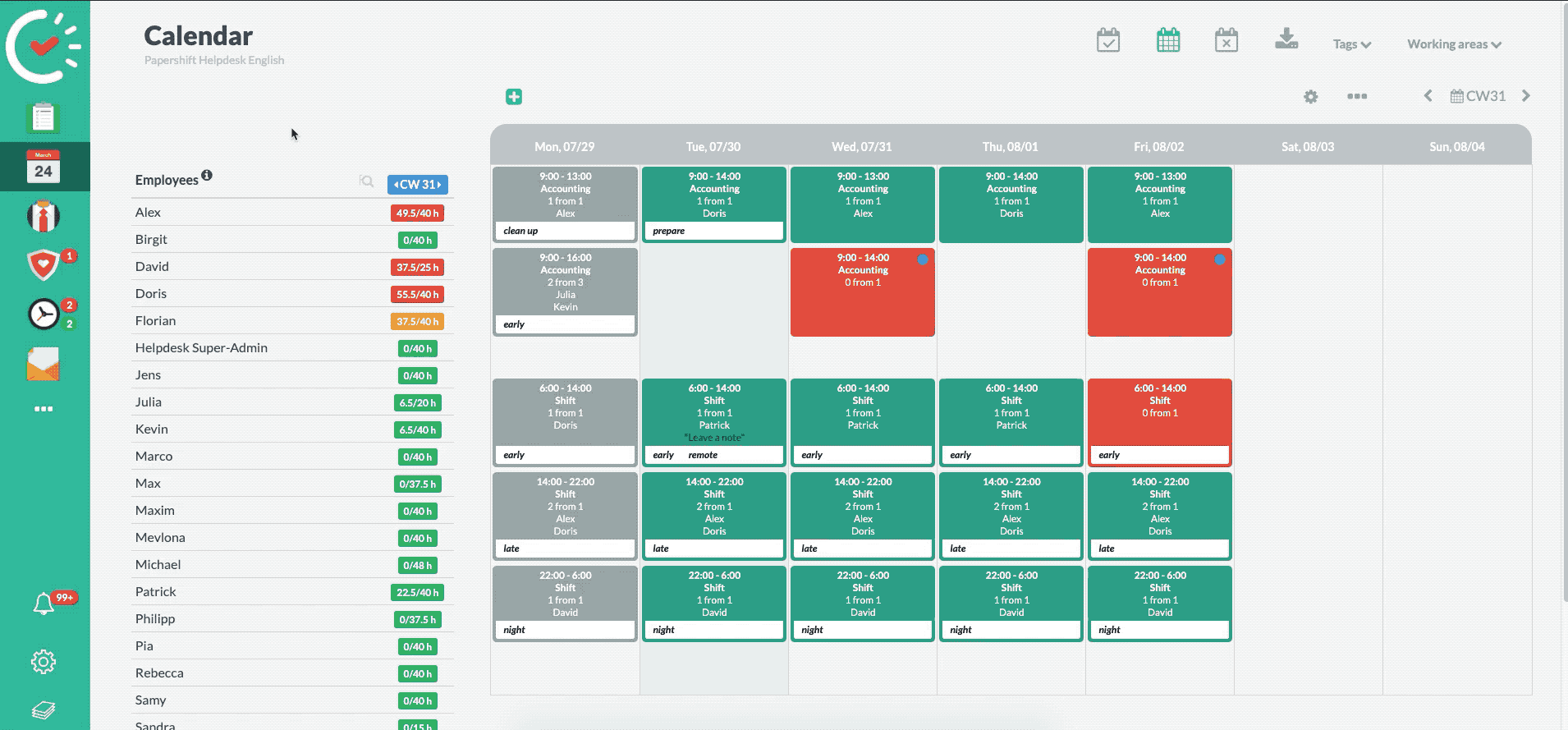How to create a vacation ban period
For some companies, it is important to limit vacation-related absences for certain time periods. That is why, from the professional package upwards, you have the option of setting a vacation ban period for certain time periods.
This is how to set a vacation ban period:
Click on the gear icon on the bottom left-hand side → "Location settings" → you will find "Vacation ban period" under the tab "Absences" → you now click on "New vacation ban period" to set a new vacation ban period
You now give the vacation ban period a name in the new window that has opened and set a start and end date for this period.
You enter the number of absences that are allowed to be confirmed in the vacation ban period in the input field "Maximum number of simultaneously confirmed absences".
You can now still define the "Application area" and "Absence types" to which the vacation ban period applies.
Once you have customized everything, you can apply the vacation ban period by clicking on "Save".
NOTE: To be entitled to customize these settings, you must have at least Workspace Admin rights to access the location settings.