Tasks and Appointments (Events)
The created tasks and appointments are displayed in a separate calendar and can also be taken into account in various reports.
Book add-on
Click on the gear icon (Settings) at the bottom left → "Subscriptions/Add-ons"→ select "Papershift Events"
Add an event to the calendar
Click on the "Calendar" in the left menu, then click on the left calendar icon in the upper navigation to switch from shift mode to event mode. Now you can click into the corresponding day and create the event.
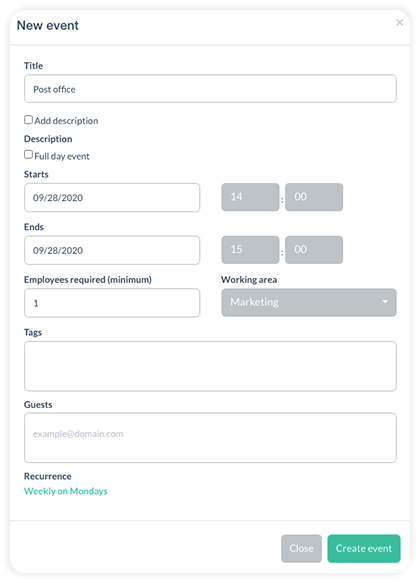
You can also set a recurrence for appointments, as already known from shifts.
How to add an employee to an Event
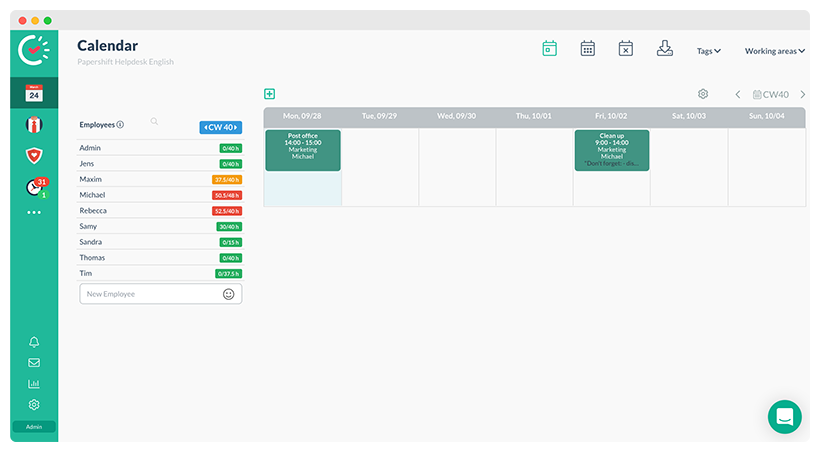
Assigning an employee to an event is similar to assigning them to a shift. You can either select a staff member from the list on the left and then click on the desired event, or you can select the event first and you will then be shown the employees who are assigned to a shift at the corresponding time.
Event mode and browser time clock
If you use the time tracking via browser clock and events, the employee will be shown the events for today when "stamping in".
The employee themselves can edit the specified time of the event via the blue gear wheel and thus document the actual time spent per event.