How can I record times retroactively?
If you do not just want to change the times of your employees, but also set new times retroactively (e.g. because an employee forgot to clock in or out), there are different ways to do this in Papershift.
Option 1: Time tracking via roster
ATTENTION: This option only works if the time tracking option for the respective employee is set to "via roster".
Click on the calendar icon on the left-hand side in the menu bar → go to the day on which the shift took place → assign the employee to the desired shift or create a new shift → confirm the assignment by pressing "Save"
You will now receive a warning stating that the shift is in the past and you can decide whether the time tracking should also be created. Confirm that the time tracking should also be created in the past and the changes will be taken over.
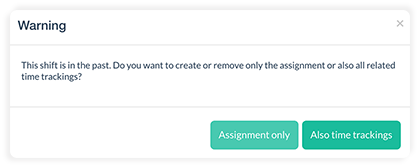
You will now find the new time tracking in the time tracking overview.
Option 2: Manual time tracking
Click on the time tracking icon (clock) on the left-hand side in the menu bar → click on the "+" button in the top right to create a new time tracking → you can now enter the information of the time tracking in the new window.
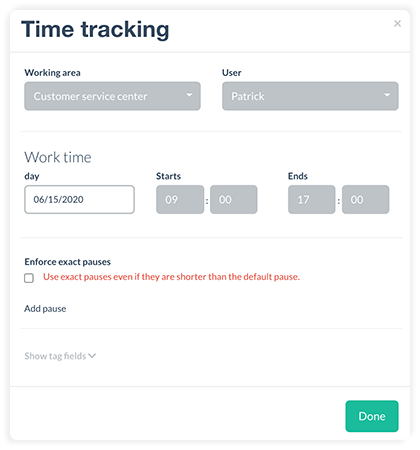
Confirm the time tracking by clicking on "Done".
You will now find the new time tracking in the time tracking overview