Integrate employees into the planning
The employees can either be entered into the duty rota by you, or they can alternatively help to fill in the duty rota. The duty rota thereby gets filled in without you having to do anything.
Employees may apply for shifts.
Employee view:
The heading will display the following to the employee: "You may apply for shifts".
The application for a shift takes place as follows:
The employee clicks on the shift in which he wishes to work → the selected shift becomes yellow or is outlined in yellow and has a blue spot.
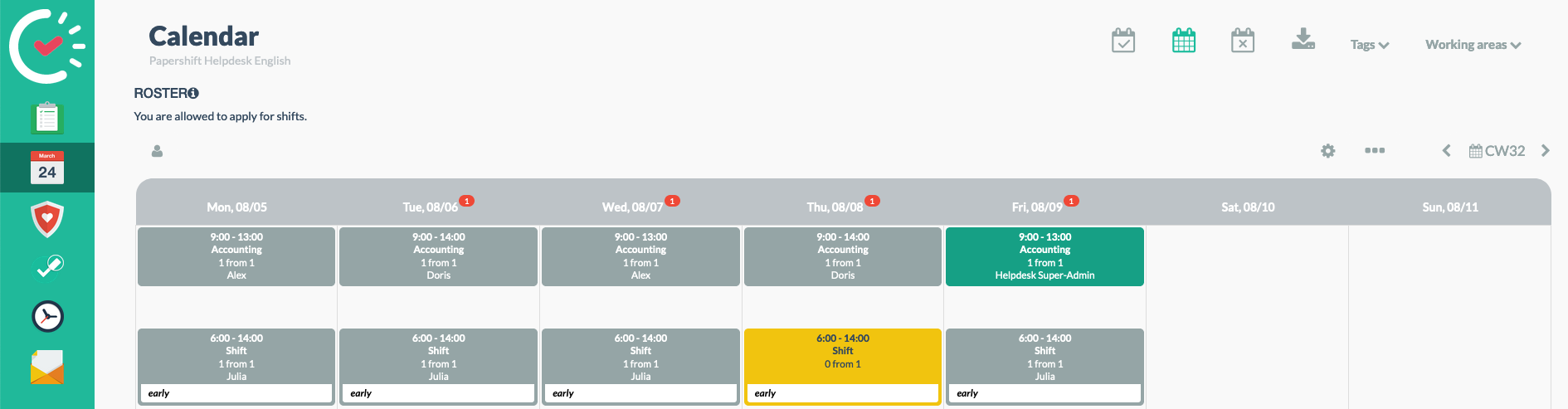
An application in the calendar is signaled with a blue dot for the duty planner himself.
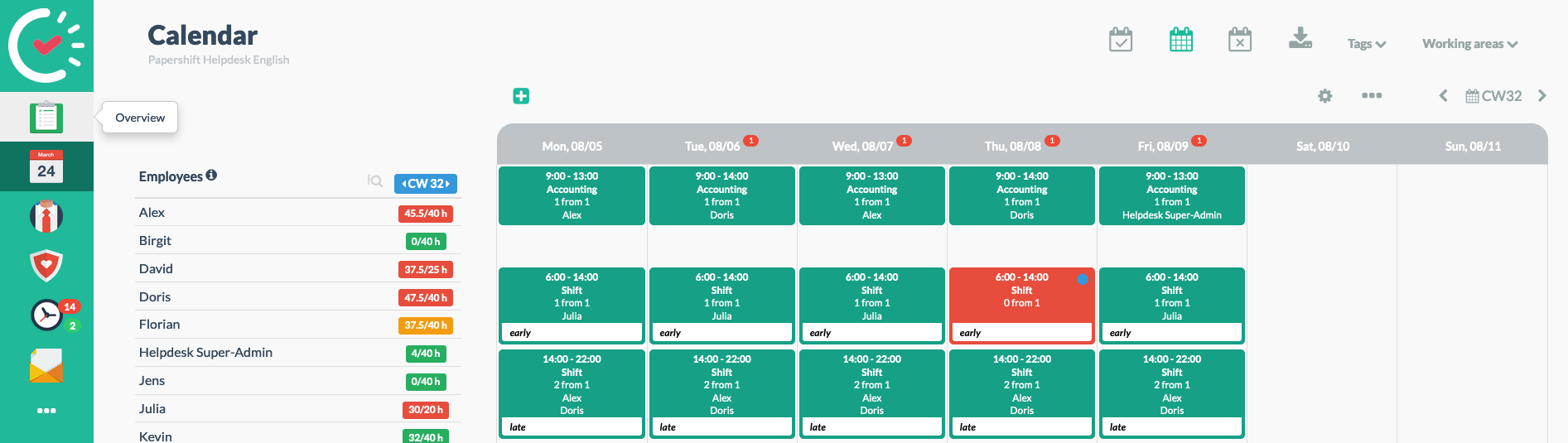
The duty planner can now easily take over all applications and assign the employees to the shifts.
Employees may assign themselves to shifts.
Employee view:
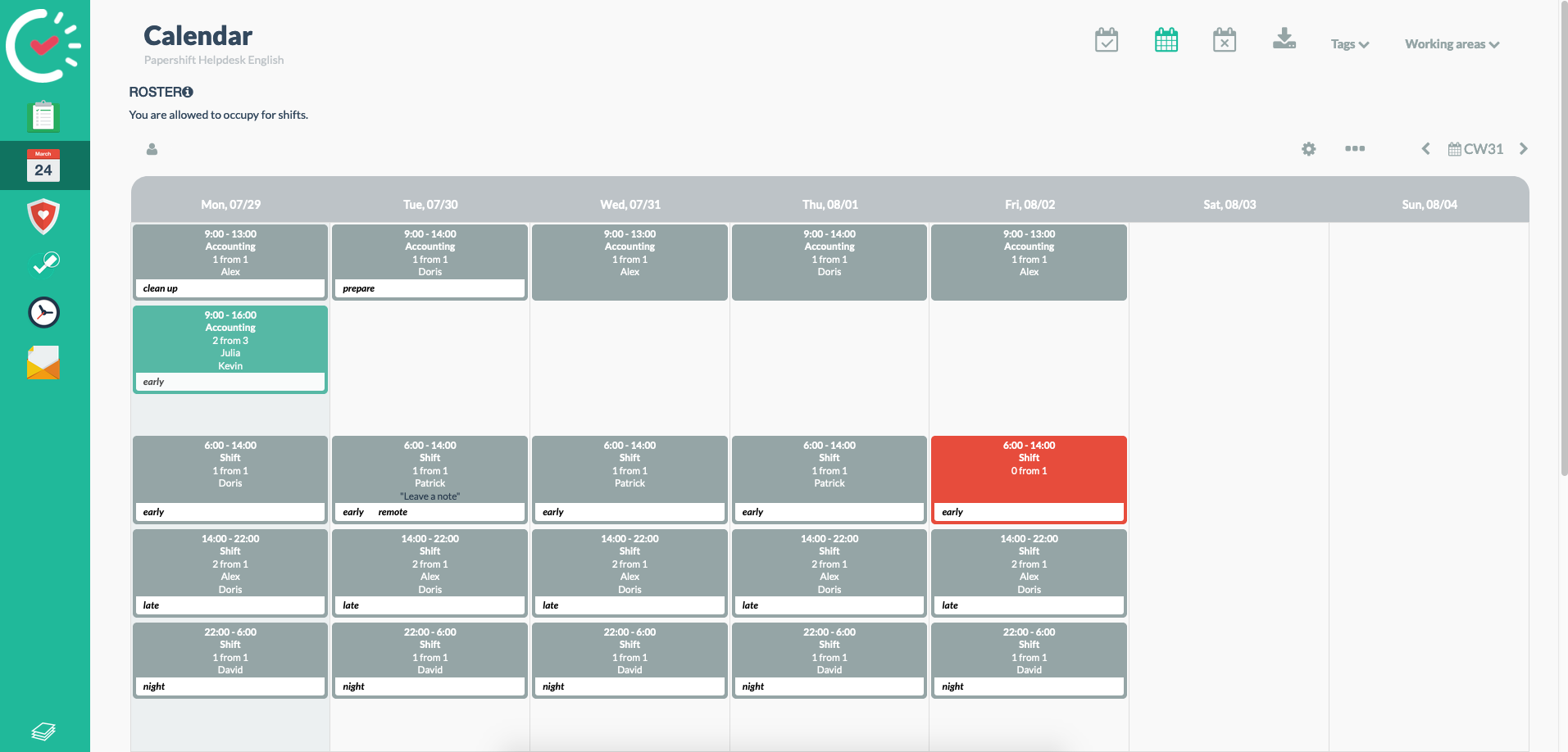
This is how the employee assigns himself: The employee clicks on a specified shift.
The shift now has his name.
If the shift is sufficiently staffed, it will turn green.If the shift is insufficiently staffed, it will stay red.
The duty planner also sees the assignment in the duty rota.
Employees may create their own working times
Employee view:
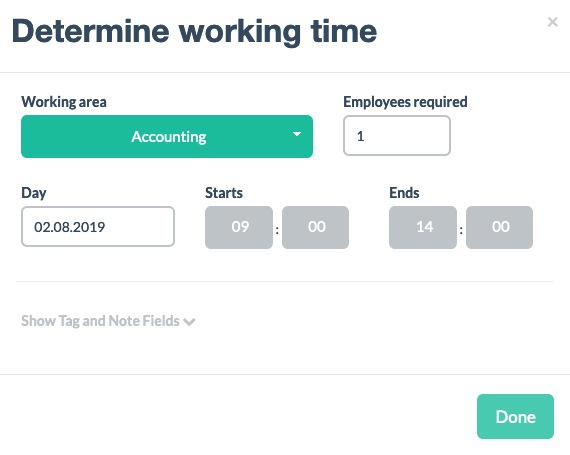
This is how the employee creates his own shift: The employee clicks on an empty field on a week day; the employee can now select the working area, the beginning and end, and add tags.
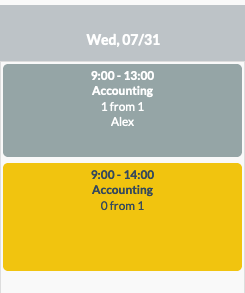
The shift created by the employee is then displayed with a yellow background.
The duty planner sees the shift in the calendar with a blue dot.
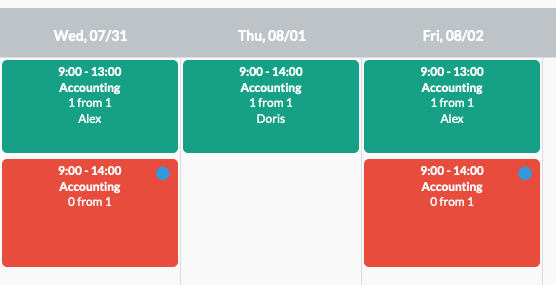
IMPORTANT: The employee only sees the working area to which he is assigned!
If colours have been allocated to the working areas, then these colours are always displayed. The shifts are thus outlined in red (not sufficiently staffed), green (sufficiently staffed), or yellow (I, as the employee, have applied for this shift).