Copy employee to different location
To copy an employee to a location, you need the authorization of an Account Admin to have access to the account settings.
If this requirement is met, you can copy an employee to a different location as follows:
-
Click on the gear icon on the bottom left-hand side and then "Location Overview"
-
Now click on the name of the location to which you wish to copy the employee.
-
Click on the green + on the right-hand side above the table.
-
All the employees who are not allocated to that location will now be displayed to you in the new window. Use the checkbox in front of the employee's name to select the employee who you wish to add to this location.
-
The employees will now be allocated to that location by simply clicking on "Add".
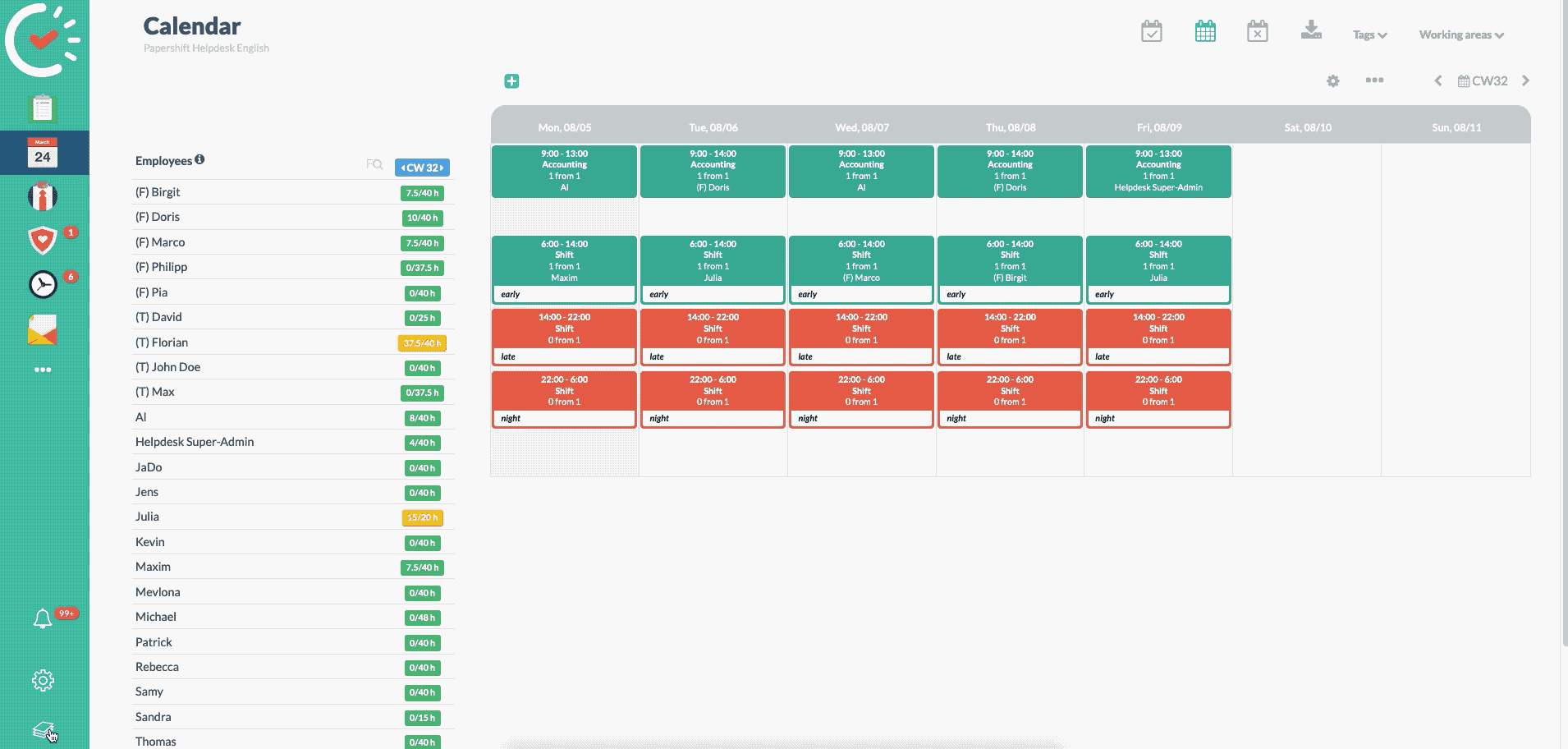
Once you have done that you can also work directly with the existing employees at that location.