How can I add an employee to multiple locations?
You can schedule an employee in multiple locations without having to purchase a new licence.
If your company is subdivided into various locations, you can also add your employees to several locations. You do not need to purchase new licences, as you can simply copy the employees into a new location.
Copying employees into a location
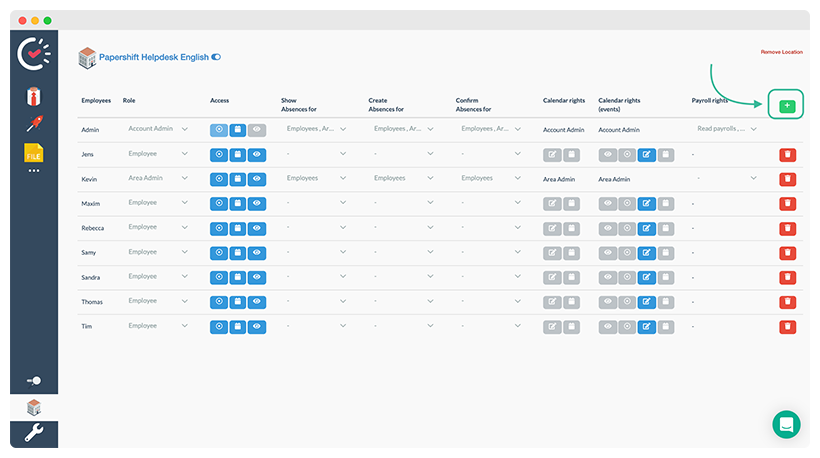
Click on the settings wheel in the bottom left corner → location overview → click on the name of the location in which you want to copy the employee → click on the green "+" in the top right corner.
A window will open with a list of all employees that are not yet in this location. Put a tick next to all the employees that you want to add to this location. Click on "add" to confirm.
The selected employees have now been added to this location.
IMPORTANT: The copied employees still only use one licence, and you don't need to pay double for them. It is also possible to give employees different rights and roles in different locations.