You can easily see the overtime in Papershift via the current balance.
You can find this as follows:
Click on the red tie (employee) on the left-hand side of the bar → click on the employee → records
You can specify a time period in the top area by entering the start and end dates and clicking on "Display".
You will now see a detailed list with the respective hours for this time period in the overview further down. You will also find the column "Current balance" here.
In this column, you can see the overtime or negative hours (labelled with a "-" before the hours) for the day.
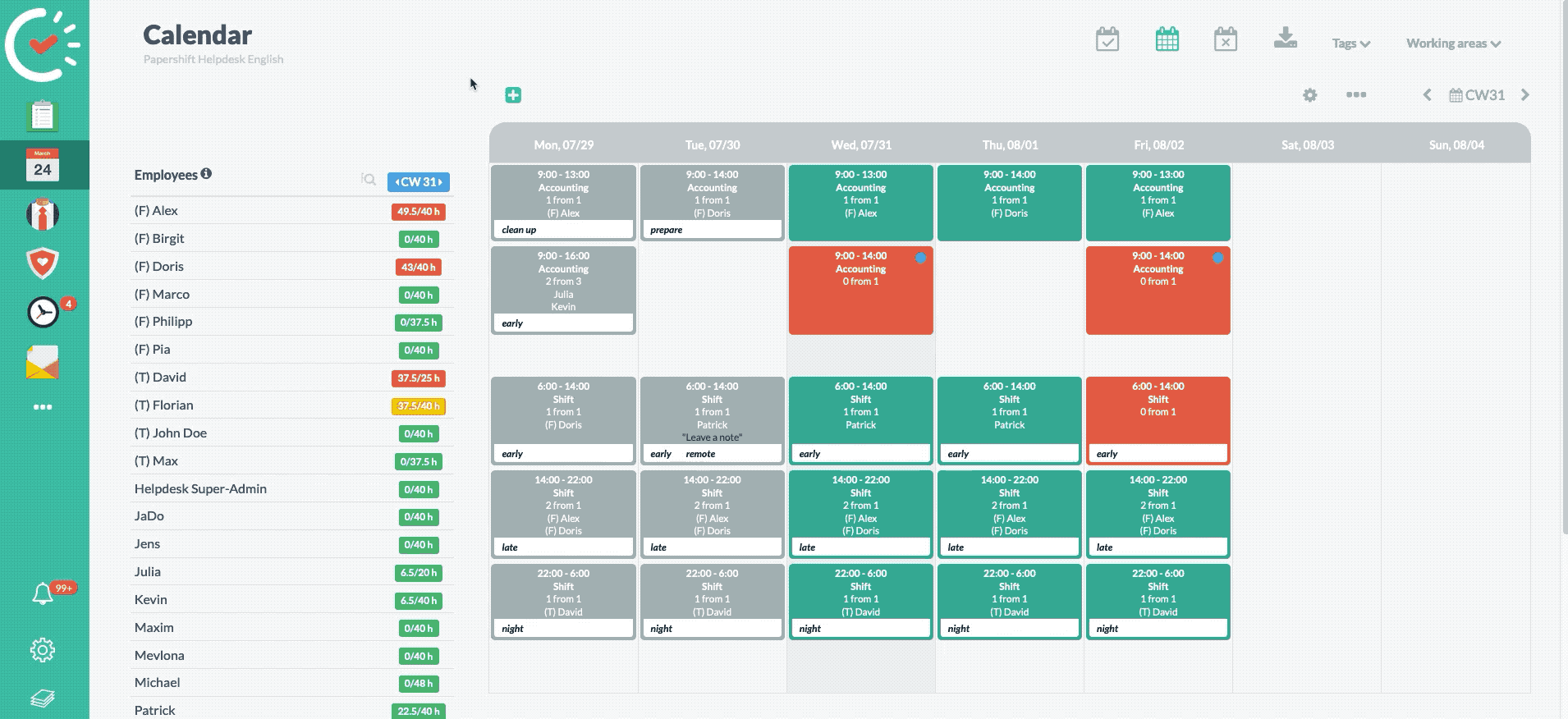
NOTE: From the employee's point of view, you can use the layer symbol in the bottom left-hand corner and then click on your name in the corresponding "Records" area.
