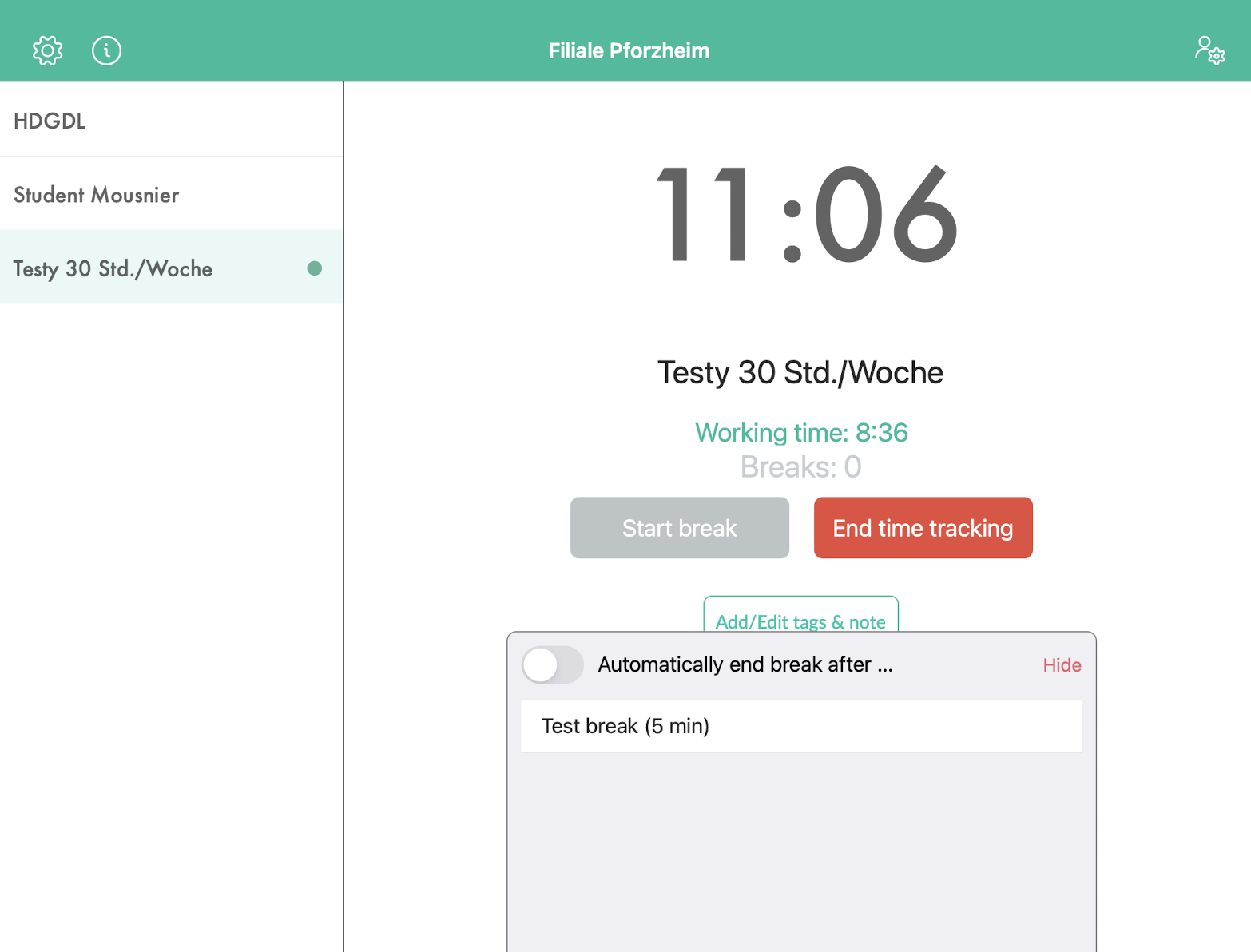Time clock app: use automatic break
To clock predefined breaks, such as smoke breaks or lunch breaks, with just one click, you have the option of settings automatic breaks in the time clock app.
You can set this option yourself in the app; to do so, please change to the Admin mode via the gear icon on the top left.
Now select the area "Automatic break" and click on the little plus.
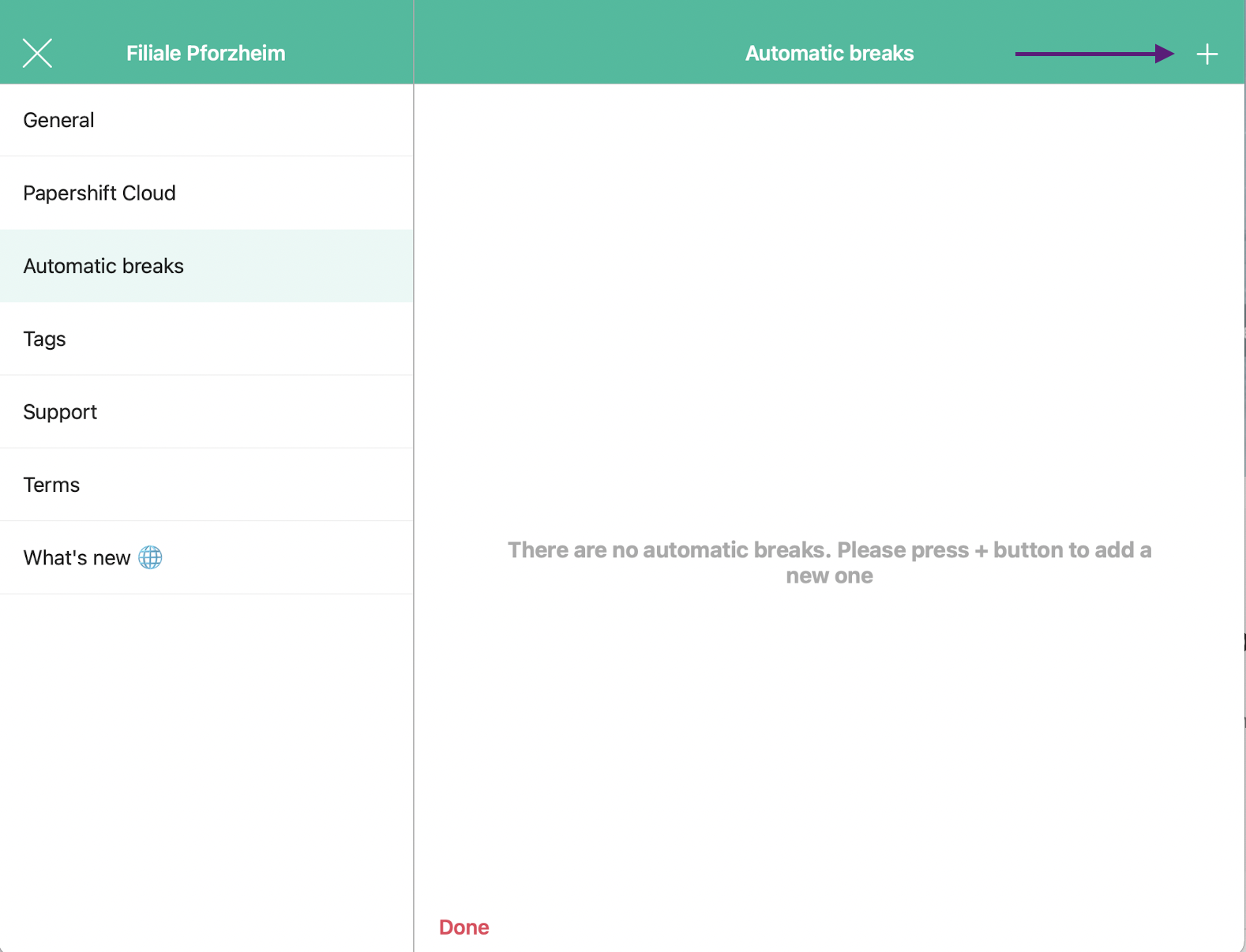
You can now set a new automatic break via the + on the top right-hand side. Specify a name and set the duration of the break.
Confirm the break with "Complete".
From now on, the employees who are clocked in will see the automatic breaks in the lower part of the screen. The employee can select the desired break here and clock a break. After the specified time is up, the break automatically ends and the employee's working time continues.