Customize
Using custom fields you can store additional information in working areas, tags, shifts and time tracking.
Customizing allows you to add free-text fields, checkboxes, or predefined input fields to working areas, tags, shifts, and time tracking, thus enriching them with more information.
Creating custom fields
Click on the gear wheel at the bottom left → Location settings → "Customize" tab → click on the green + button (depending on whether you want to create a custom field for working areas, tags, shifts, or time tracking)
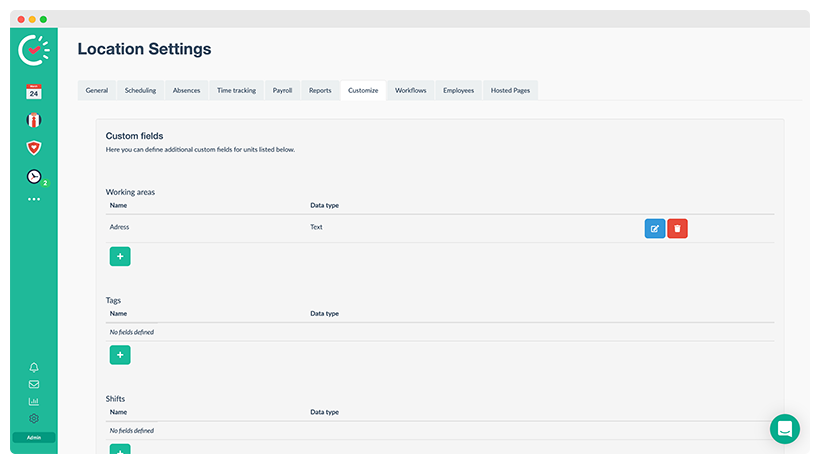
Now you can define the name (description) of the field as well as the type of the field. Depending on the data type, the input will be checked later (e.g. only numbers can be stored in number fields).
IMPORTANT: Individual fields of working areas and tags are displayed only in the details of the areas or tags in the location settings. Therefore, they cannot be used to provide employees with more information. Notes should be used for this purpose.
For shifts, the custom fields are displayed within the shift details by clicking on the text "Show Tag and Notes Fields".
Data type
Each field has one of the following data types:
-
Text
-
Number
-
Checkbox
-
Date
-
Time
-
Country selection
Examples
-
Working areas
Address (if working areas are used as customers/projects) -
Tags
Address (if tags are used as customers/projects) -
Shifts
Approval (in the form of a checkbox) -
Time Tracking
Travel expensesApproval by employee (checkbox)
Kilometres travelled