Workflows
With the help of workflows, you can automatically check a set of rules and get notified accordingly.
Papershift helps you manage your employee scheduling as efficiently as possible. To do this, you can use our workflows to automatically check many of your employees' actions and display a warning directly in Papershift or inform you about it via email.
Create a workflow
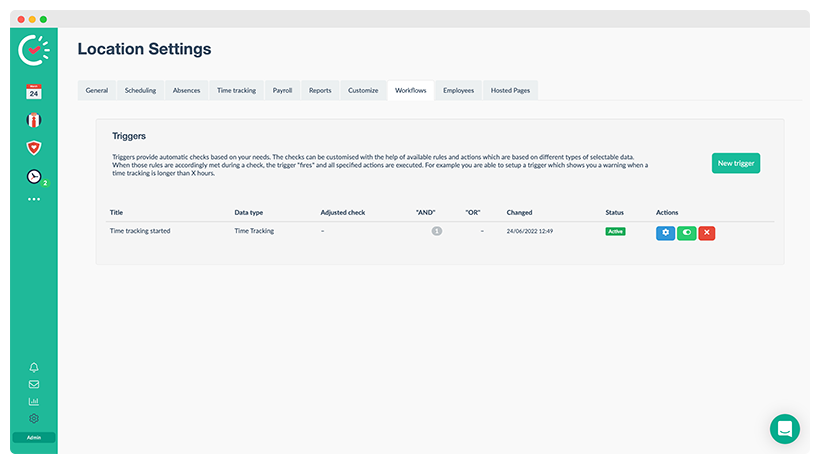
To create a workflow, click on the gear wheel in the left column → location settings → tab "Workflows" → button „New trigger“.
Now a new window will open where you can define under which circumstances you want to receive a notification.
Example: Compliance with rest periods between shifts
First, we name our workflow so that we don't lose track of it later. A workflow consists of two parts:
-
Rule (when should action be executed?)
-
Action (what should happen?)
To provide a better overview, the rules are grouped into different types (time tracking, break, absence, records, and assignment). Depending on the selected type, different rules are available.
For our example, we select the data type time tracking. You can also have several rules checked in a workflow and specify whether all rules ("AND rules") or only at least one of the rules ("OR rules") must be fulfilled in order to trigger an action.
In our case, however, a single rule is sufficient for the validation. Add a new rule and select "Rest period length" from the menu. According to German law, a break of at least eleven hours must be taken between two shifts. So we want to be notified when an employee's rest period is less than eleven hours.
Define action
After you have defined a trigger, you can now define what should happen when a workflow is initiated. For example, you can display a warning with your own text. Click "Done" to confirm and return to the overview.
The following options are available:
-
Show warning (within Papershift via the bell in the navigation bar)
-
Send web request
-
Send email
-
Add tags
INFO: If you execute a web request as an action, you have the possibility to use so-called "Liquid Syntax". Under the following link, you can find the documentation for the use of the date format.
Of course, you can also create a lot of other workflows. We have collected some example cases for you in a separate section.
If you have any problems or requests, you are welcome to email us at support@papershift.com - We are happy to help you.