Records - Employee View
You can see the days you have worked and the days you were absent in the records section. You also have an overview of how much overtime/minus hours you have done on a specific day.
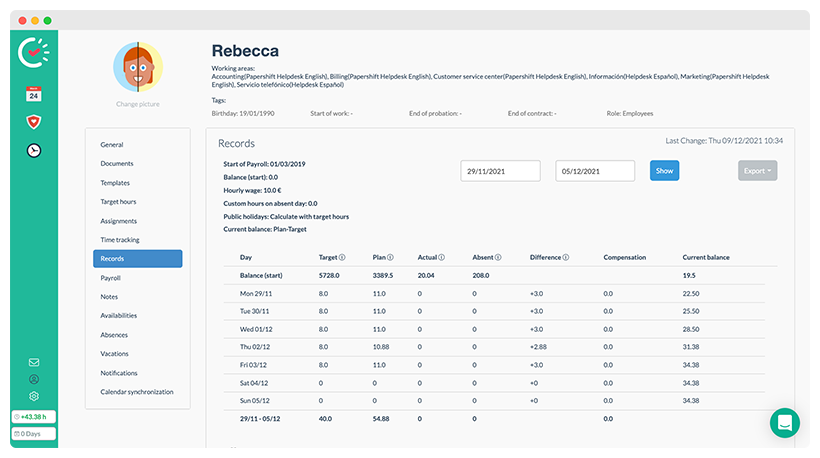
This is how you get to the records section:
Click on the profile icon (small person icon) → choose the "records" tab
Explanation
There is data above the table on the left-hand side which details how your working time is being calculated.
-
Start of payroll
The start of payroll is the first date when your time officially began to be tracked through Papershift. -
Balance (start)
You can record any overtime/minus hours that have been accumulated before the use of Papershift. -
Custom hours on an absent day
The number of hours calculated on an absent date can be defined in the various absences types. -
Public holidays
How should hours be calculated on public holidays? -
Current balance
The current balance shows you how much overtime/minus hours you have on that day. The way the current balance is created depends on the kind of contract you have.
You can filter a time period and export the records section above the table on the right.
If you hover over the "i" symbol next to the different columns, you can find an explanation of what each one means. The "compensation" column is used for special calculations, e.g. if your employer pays out your overtime.
TIP: You can see your current balance from the previous day, along with your unplanned vacation days, in the navigation list on the left.