Here you can find out how you can display how many vacation days you have left in the specified period.
That's how you get there:
Click on the gear icon (Settings) at the bottom left → now click on your name or on "My Profile" → then select the tab "Vacations"
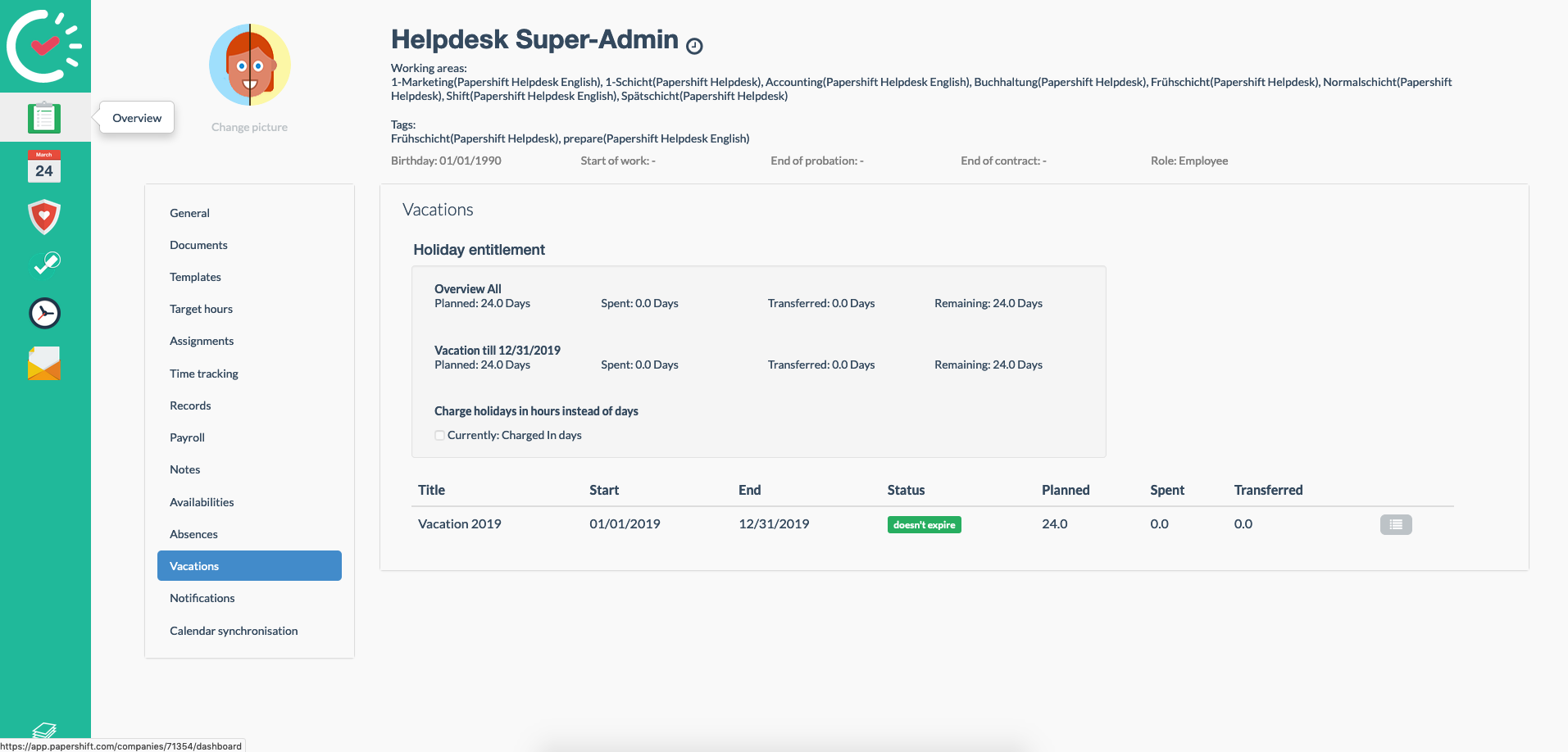
On this page you will see the remaining vacation of the current contingent, as well as any carryovers from previous years.
If you have already created absences of the type "vacation" and these have also been confirmed by an admin, you can use the grey button to the right of the current contingent to display a list of your vacations.
