Automatically confirm time trackings
By default, a time tracking has to be confirmed manually by an admin in order to prevent it from being edited by an employee. The red number next to the clock in the navigation bar on the left indicates how many unconfirmed time trackings there are.
Auto confirm
Click on the gear icon (Location settings) at the bottom left → choose the "Time tracking" tab → in the "Settings" section you will find the option "Time trackings are confirmed by default"
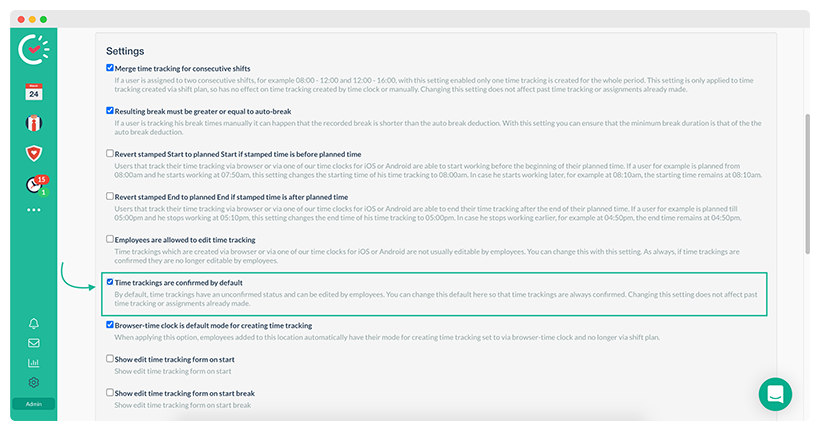
Check this box and confirm the change by clicking on the "Done" button. From now on, every time tracking that has ended will automatically be confirmed, whether it was created manually, via roster, app, or browser time clock. Unconfirmed time trackings from the past will not be changed by this. You can see how to confirm all open time trackings in this article.
IMPORTANT: Confirmed time trackings can not be edited by employees. However, notes can still be added.