Messages index
All messages sent and received by you are listed in the message overview. You can also send new messages from here.
Unread messages
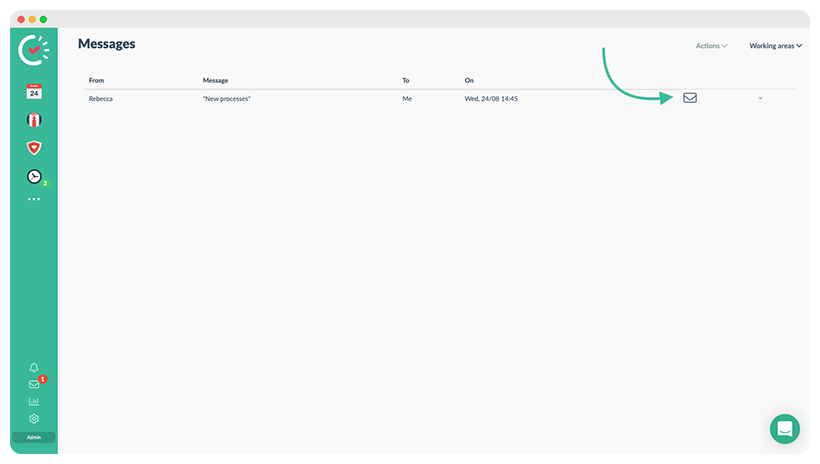
If you see a red circle with a number next to the letter icon, you have an unread message. A letter icon in the overview marks the unread message.
You can click on the letter icon in the messages line to mark the message as read.
Send messages
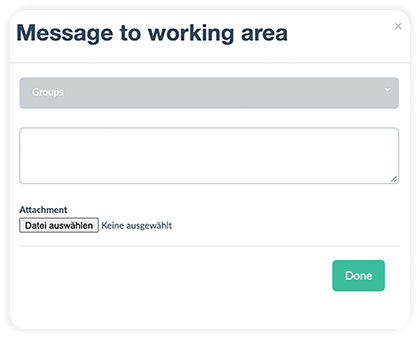
Using the “Actions” button at the top right, you can now choose whether you want to send a message to employees (single or multiple employees) or to working areas (all employees assigned to the selected working area).
Select the recipient(s), enter your message in the input field, and add an attachment if desired.
Click on “Done” to send the message.
Respond to messages
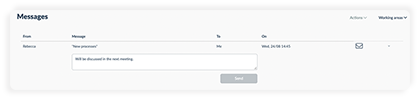
You can open the message by clicking the down arrow on the right.
The message will open in the overview, and you can type your answer in the new text field. You can send the message by clicking the “Send” button.
Filter messages
If you have sent a message, it will now be displayed in the message overview.
If you want to filter the messages by working areas, you can do that in the upper right corner by clicking the “Working areas” button.
Just check the corresponding working areas and click on “Show”. This way, only the messages of the selected working areas will be displayed.
Related Articles Time tracking index Shift assignment Red tie / Employee index How can I invite employees to Papershift? Overview