Add public holidays
Import public holidays for your region to assist you in planning the roster and handling payroll.
Papershift gives you the option of easily importing public holidays for the selected time period and region, so you do not have to manually enter them.
This is how to import the public holidays:
Click on the settings wheel in the bottom left corner → location settings → "Absences" tab → click on the blue import button in the public holiday area.
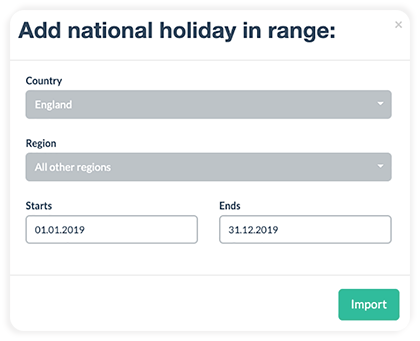
You have the following options in the pop-up window:
-
Country
Which country do you need to import the public holidays for? -
Region
Which region should the public holidays be imported for? (e.g. state) -
Start and end
What time period should the public holidays be imported for? We recommend importing the public holidays for a year, as we may implement changes in the coming years.
ATTENTION: Public holidays are only imported for the chosen time period
Confirm by clicking on "Import".
Create your own public holidays
Click on "Create public holiday" in the public holidays section.
Write the name in the title section and choose the day. You can also define if the public holiday should be created and calculated as a half day.
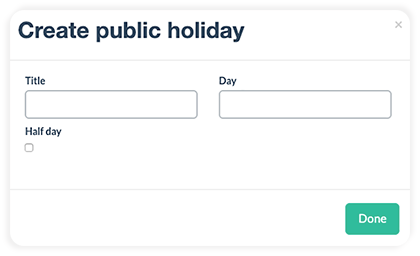
Confirm the new public holiday by clicking on "Done".
You can change the public holidays by clicking on the blue settings wheel next to the holiday.
User-based public holidays
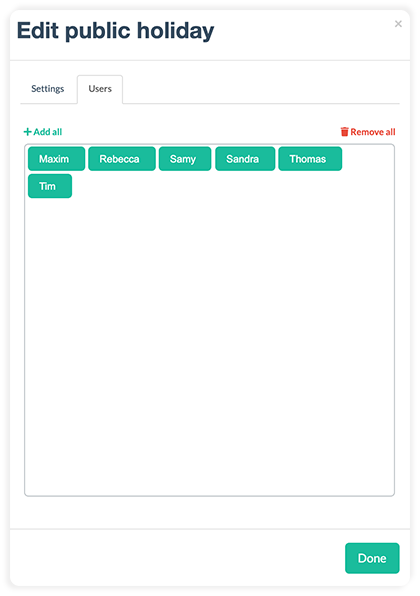
Upon request, we can activate the user-based public holidays function so that you can assign employees to certain public holidays. This is useful if an employee works in multiple locations that are in different regions.