Would you want to have a little more security and want to set individual PINs for employees?
Please go to the tablet and click on the gear icon on the top right-hand side and activate the option: "Use a pin code to clock in/out". You can return by clicking twice on the ← arrow on the top left-hand side.
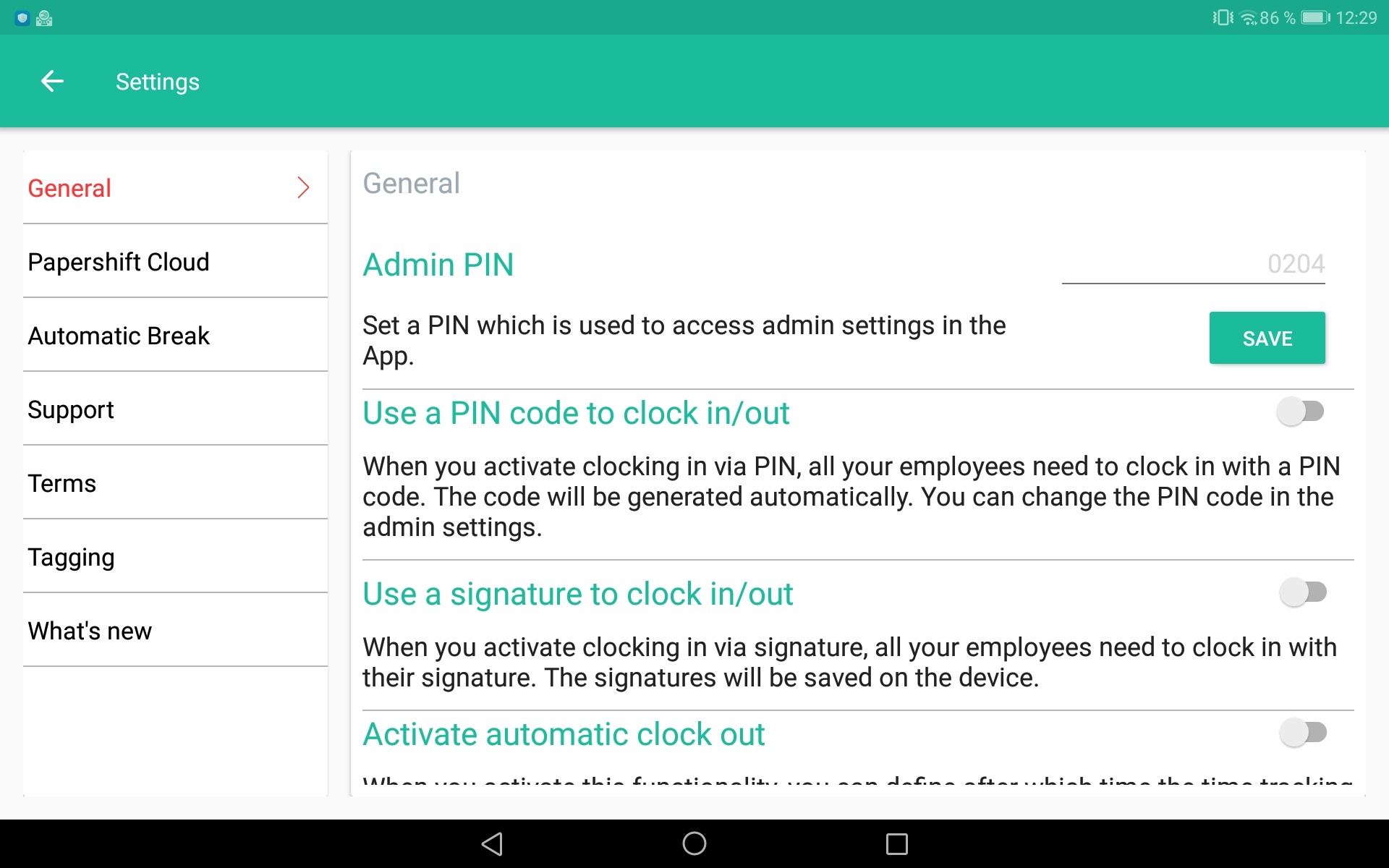
Employees now have to enter the specified PIN when their time tracking starts, ends, or when they are on a break.
To find the PIN number, your employee can log into their Papershift account and go to their profile, they will see the pin under General - As an Admin you can also see the pin in their profile:

Back at the tablet - The home screen now looks like this:
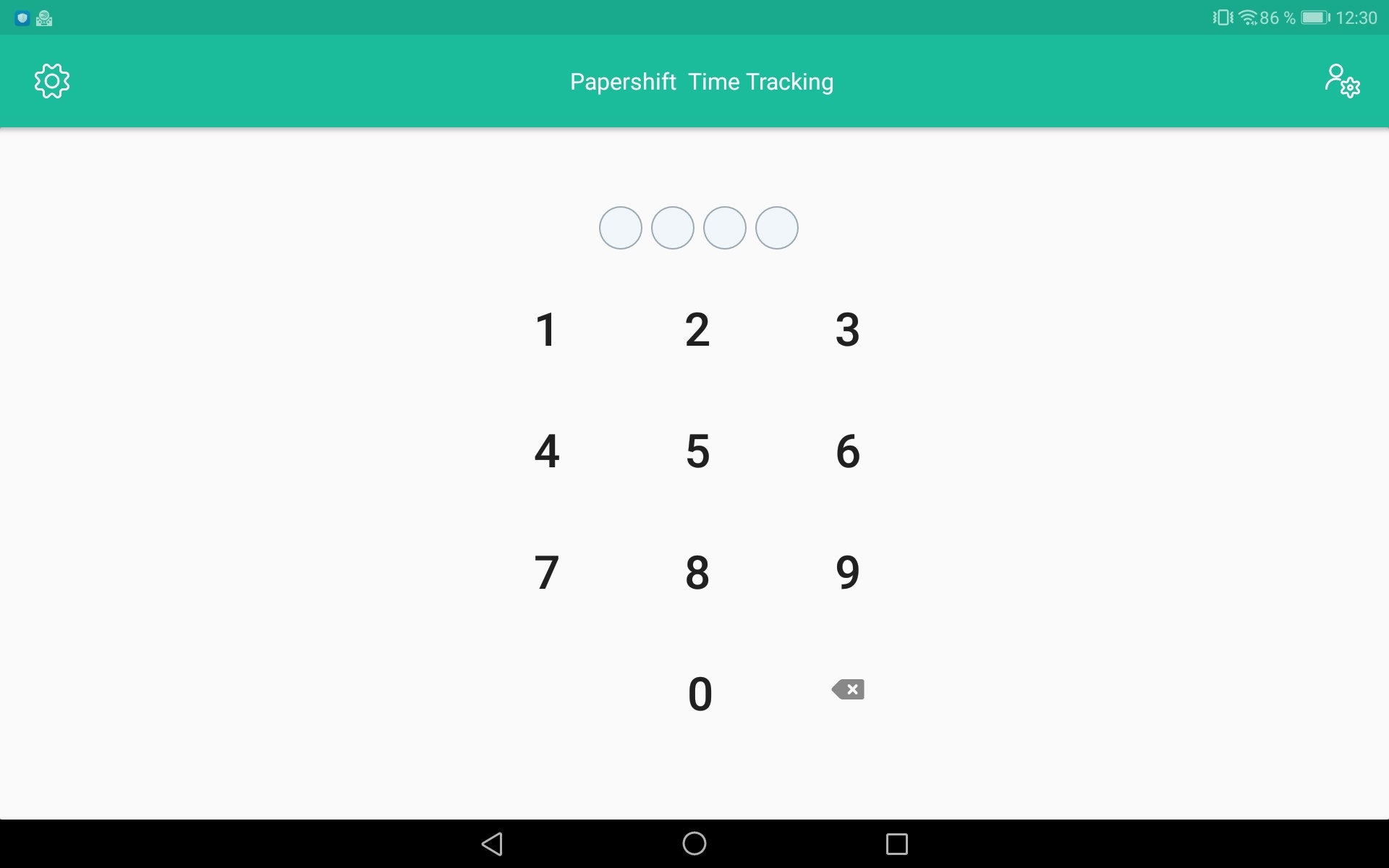
In the second step, the employee enters their PIN and can then select "Start time tracking".
The app then returns to the home screen and the next employee can enter their PIN.
