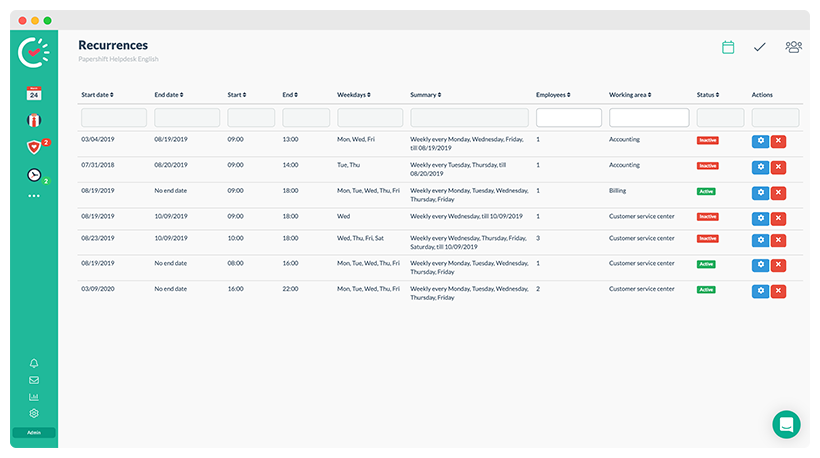Creating shifts
Once the working areas have been set up, the next step is to create working times/shifts in the roster. These can also be used as the basis for creating time trackings.
There are two different types of shifts; individual and recurring shifts.
Click on the "Calendar" symbol on the left-hand side in the navigation bar → then click on an empty field in the weekly view on the right-hand side. This should be the day on which you want to create the working time or shift.
Now the window in which you can define the shift will open:
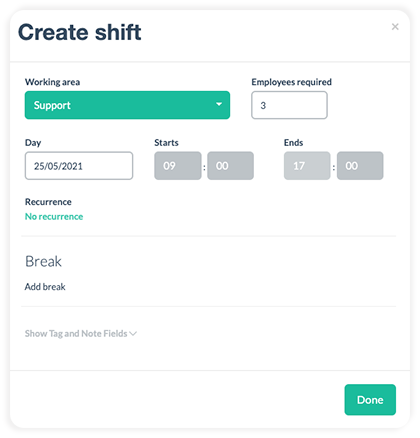
Select the working area, enter the minimum number of employees required for this shift, and specify the date and the start/end of the shift. You can also add a break, which will be reflected in the time tracking that gets created via the roster.
If you want to add more information about the shift, you can add tags, notes and files by clicking on the gray text "Show Tag and Note Fields". These will later be displayed to the employees in their duty roster.
Click on "Done" to save the shift.
Creating recurring shifts
A recurrence is a normal shift that repeats itself in a cycle that you define.
Click on the "Calendar" symbol on the left-hand side in the navigation bar → hover over an existing shift → click on the small settings wheel → click on "No recurrence". You can also directly set up a recurrence when you create a shift by clicking on "No recurrence."
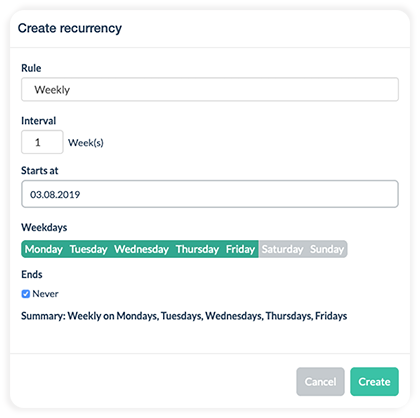
In "Rule" you can define the rhythm in which the shift should repeat (daily, weekly, monthly, or yearly). You will have different options available to you depending on this rhythm.
If you want a shift to repeat on the same days every week, choose the "weekly" rule and select the relevant days. You can also define whether a shift should repeat every second or third week by using the interval function.
If the shift recurrence should repeat forever and never has an end date, just leave the option "Ends: Never" selected. Alternatively, you can set an end date or that the recurrence should end after x shifts.
ATTENTION: Shifts will only be shown in the calendar up to a year in advance. The planning is still running in the background further into the future.
You can save the recurrence by clicking on "Create" and then save the shift by clicking on "Done".
You can find an overview of all recurrences that you have created by clicking on the three dots in the navigation list on the left and selecting "recurrences".