This article is under construction
Soon you'll see a brand new support-article.
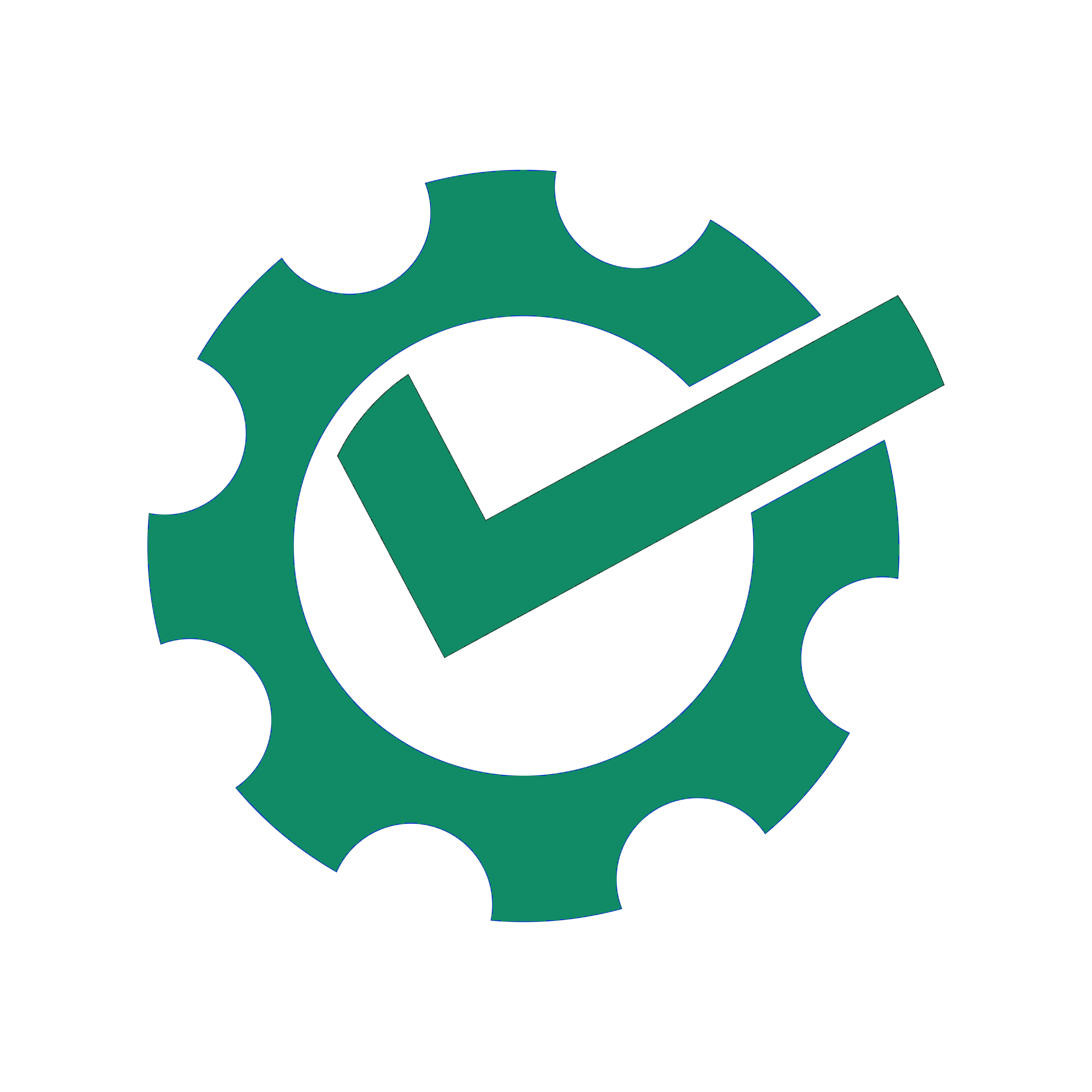
We are currently working on providing you new content here.
If you have any questions, you can always contact our support within your Papershift App. Just click on the chat icon to get started.