How can I invite employees to Papershift?
Once you have created your employees in Papershift, you can send them an invitation to use their employee profile via email or another messaging service. Employees will then have their login and the ability to apply for shifts on their own, as well as manage absences, time tracking, and availabilities.
Invite employees to Papershift
Click on the employee symbol (red tie) in the left navigation bar to get to the employee overview. You will find the text “Invite employees” at the top. If you click on it, a window will open.
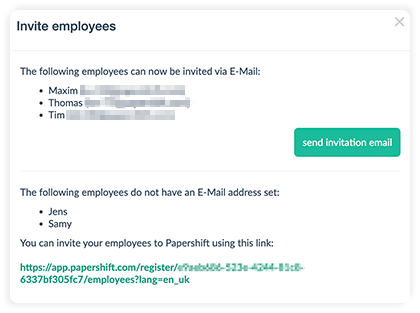
Here you have the option, to directly invite employees who have an email address already set in their profile. For employees who do not have an email address, you can send the link that is displayed to you to the employees via another messaging service.
Alternatively, you can click on the blue arrow next to the employee to invite them to Papershift. Again, the employee will receive an email where they can set a password for their login.
If there is a gray arrow under "Actions", it means there is no email in the employee profile and the employee can be provided with the general link as described above.
In this video, Chris explains again how to invite your employees.
Employee check-in
Via the employee check-in, employees can register themselves at your company without you having to invite them individually.