New Holiday Entitlement
To use Papershift effectively, you should also record your absences in Papershift, such as vacations. To do this, it is important to define the relevant holiday entitlement in the employee's profile beforehand. In this article, we will show you how to do it manually. There is also the option to import entitlements.
Overview
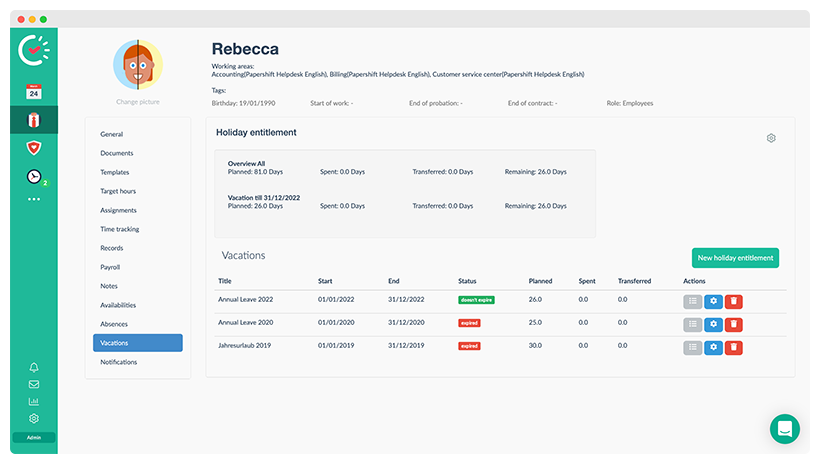
This is how you get to the corresponding page:
Red tie (employees) in the left navigation bar → click on the corresponding employee → tab "Vacations".
Here you can now view the total vacation entitlement if it has already been stored. The overview shows the total vacation days, the used and transferred vacation days, as well as the remaining vacation days. The same listing is also shown for the current quota.
The vacation days are calculated as days by default (following German law). If you want the employee's vacation to be calculated in hours instead of days, you can change this setting using the small gear wheel at the top right.
New holiday entitlement
To add the vacation quota to an employee, click the "New holiday entitlement" button.
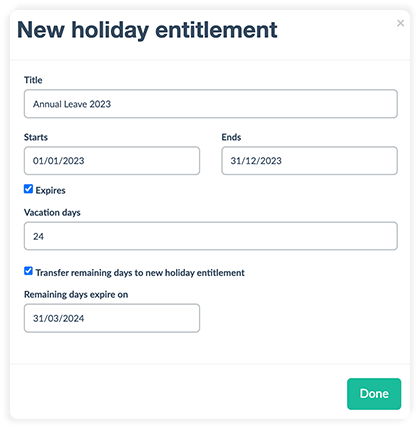
-
Expires
If this option is not selected, the employee will have the option to accumulate leave for any length of time and use leave from previous years. -
Transfer remaining days to new holiday entitlement
If, for example, the vacation quota is to expire at the end of the year, you can use the "Transfer remaining days to new holiday entitlement" option to transfer the remaining days to a new quota and specify a date by which the remaining vacation from the previous year must be taken.
NOTE: If the expiration date is created for the vacation quota, it must be noted that the carry over does not take place until 01/01 of the next year.
This means, that if you want to confirm the vacation for January (next year) in December, the vacation days will be deducted from the annual quota for the next year and not from the current quota.
This is because the quota can only be used until 12/31. Any days not taken by then will only be carried over on 01/01 of the next year and can then be used for the following year.
Manual transfer
If, for example, the employee does not take any more vacation for the year 2023 and still has unused vacation days, a manual transfer can be created.
To do this, click on the yellow arrow next to the annual quota for 2023. The remaining days will then be carried over to 2024.
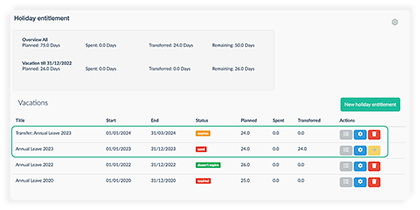
Now a new quota appears with the note "Transfer" and the name of the quota from which the transfer originates.
Thus, for the year 2024, the remaining vacation days from 2023 can be taken. So now the vacation requests from January 2024 can be offset against the quota from 2023.