Extended absence rights and accessing (Professional package)
For each employee, you define per location which extended rights you want to assign. This way, you can better map your company's processes in Papershift.
Set location rights
Click on the gear wheel (settings) at the bottom left → Location overview → click on the name of the location for which you want to configure the rights (not on “enter location”).
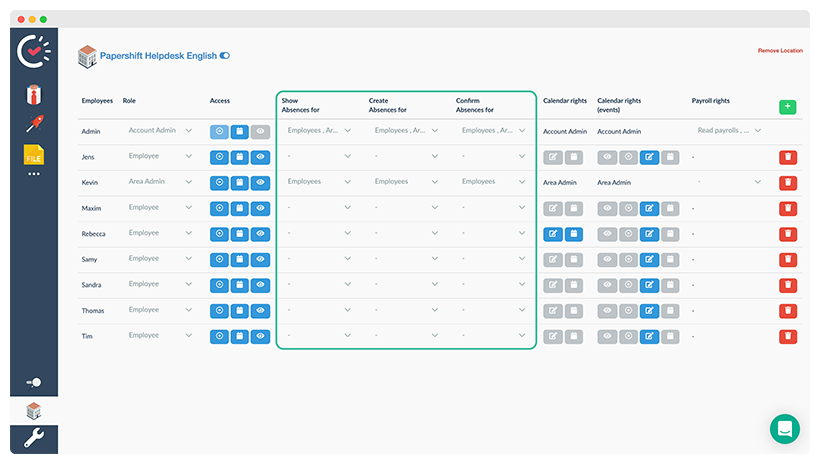
Access
Under "Access" you will find three options that you can assign to your employees:
-
Access location
Defines whether the employee can select and enter this location in the location overview with their login data.
-
Can be assigned
Specifies whether the employee can be assigned to shifts in this location.
-
Visible in location
Specifies whether the employee is visible in the location to admins and other employees.
Absences
With the extended absence rights, you can define for each employee whether they can create, view, or confirm absences for the defined groups (employee, area admin, workspace admin, and account admin).
You can define each of the actions (create, view, or confirm) individually. This allows you to map the processes in your company more accurately in Papershift.
IMPORTANT: This requires the Professional package.