Changing employee roles
In Papershift there are, in addition to the role employee, other roles that have different rights in the account.
Assigning rights
Within a location
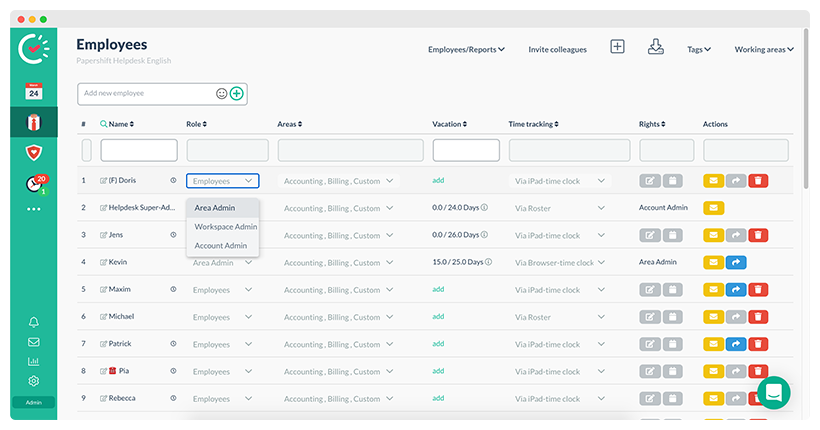
-
Click on the red tie (employee overview) on the left-hand side.
-
Click on the dropdown menu in the roles' column of the respective employee.
-
You can now select the respective authorization to be assigned to the employee. Authorization that has already been assigned is displayed in green.
-
The employee can now work directly with the assigned authorisations.
Via the account
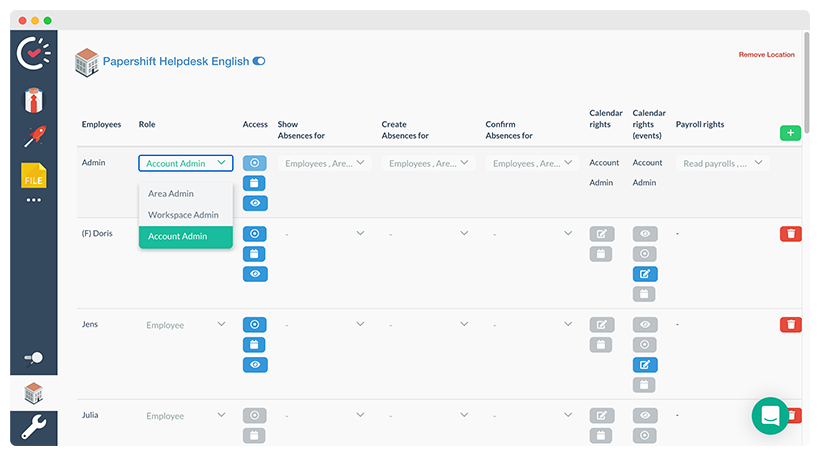
-
Click on the gear icon (Settings) on the left-hand side in the menu bar.
-
Click on the menu item "Location overview".
-
Now click on the name of the location, in which the employee works, to get to the employee overview.
-
Click on the dropdown menu in the roles column of the respective employee.
-
You can now select the respective authorization to be assigned to the employee. Authorization that has already been assigned is displayed in green.
-
The employee can now work directly with the assigned authorizations.
Assign role "Employee"
If you want to assign the role "employee" to an admin, you have to revoke all admin rights. To do this, click on all the roles highlighted in green in the selection menus described above.