Papershift 2FA
Papershift now supports Two-Factor Authentication (2FA) — an important step in making your account even more secure. In this article, we’ll walk you through how you and your employees can set up 2FA for your account.
To allow employees to use the 2FA, please go to the settings wheel in the bottom left, account settings and to Security.
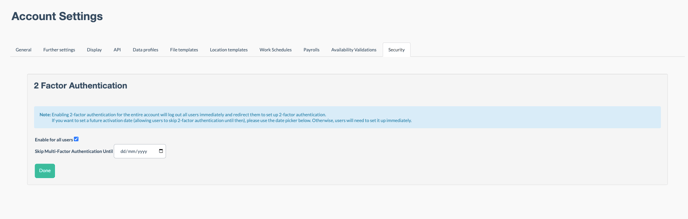
Here, you can decide if you would like to give your employees time to complete and create the 2FA by entering in a date. If you leave the date blank, the employees will need to complete this step the next time they log in.
When your employee next logs into Papershift they will be redirected to a sign-in view with a QR and a written code
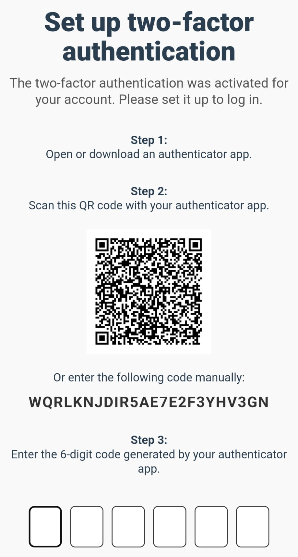
Next, the employee will need to download any Authenticator App, and then they can scan the QR code or manually enter the code.
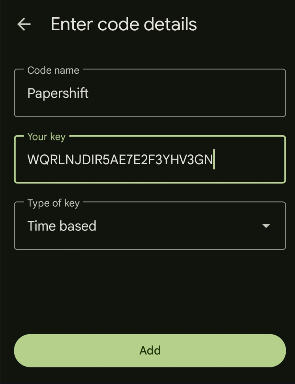
Once you have scanned or entered the code into the app, you will be given a 6-digit code which you can enter into Papershift to Log in.
There will be one more page which gives you back up verification codes, which you are advised to keep in a safe place:
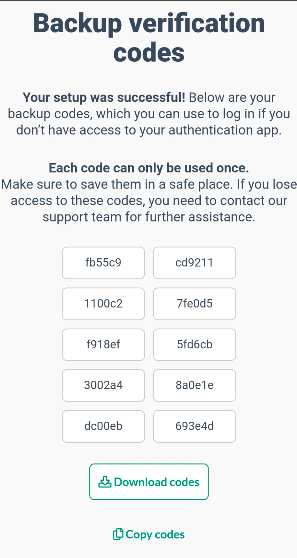
Then once you confirm you have saved the back-up codes, you can log into Papershift.
If an employee is unable to log in and does not have access to their back-up codes, as an Admin, you have the option to reset their 2FA, meaning they can again log in.
To do this, simply go to the settings wheel in the bottom left of your Papershift account, Account Settings and Security. Here you can Manage Users. You can then find the desired employee and reset the 2FA under the Actions column.
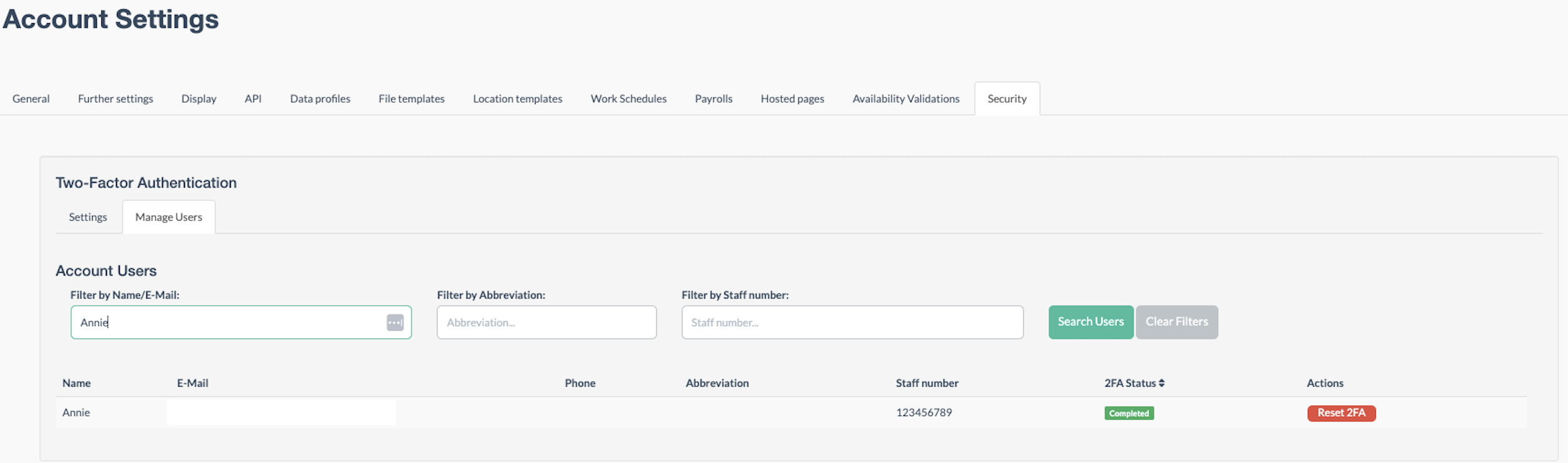
If you have any questions, you can always contact our support within your Papershift App. Just click on the chat icon on the bottom right to get started.