Salary staff are employees who receive a fixed salary at the end of the month, which is not dependent on the amount of hours worked. Payroll can automatically be created for these employees in Papershift at a specified time.
Before you can send your employees an automatic payroll, it is important that all data in the employee profile is correct. It is particularly important to check whether the target hours and the holiday entitlement are recorded correctly, and whether requested absences have been confirmed or rejected.
You can then create the automatic payroll.
Click on the gear icon on the left-hand side in the navigation → account settings → click on the tab "Payroll" → you can now create an automatic payroll via the + next to "Actions"
Create an automatic payroll
First give it a name.
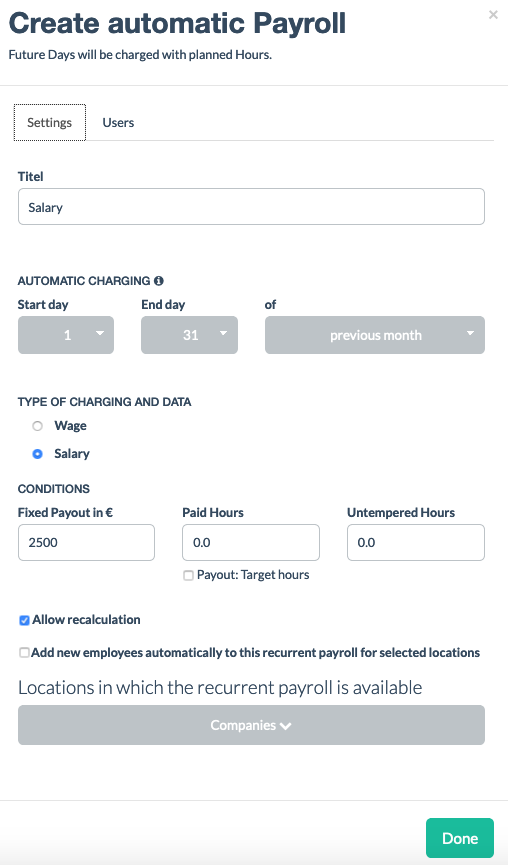
The settings shown above display the standard settings for a salary staff member. Other settings are also possible, depending on the employment contracts concluded.
The cut-off date indicates on which day the payroll is to be created; the next two fields indicate until which date the data should be included in the payroll.
You can also fill in other data here, depending on how the payroll is handled in your company.
You can choose between wage and salary payrolls under "Type of payroll and data". You can subsequently enter the appropriate salary under "Fixed amount in €".
You can specify the number of hours of the salary staff member under "Paid hours". However, if you have recorded the target hours in the employee profile, you can also place the tick next to "Pay target hours". The accounting module can then take the respective data directly from the employee profile. If employment contracts stipulate unpaid overtime, you can record these hours in the respective field.
Finally, you can decide whether this payout should be assigned to new employees, whether it should be possible for the last payout to be recalculated later on and, if your company is subdivided into several locations, for which locations the payout should be selectable.
In the "Employee" tab, you can define which of your employees should be assigned the automatic payout on file.
Manual payroll
You still have to make the following settings in the employee profile:
If the employee already has tracked times from previous months, you still have to create manual payrolls for those times. Look at when the employee started with the time tracking in Papershift according to the "Payroll start" in the "Records" tab andt hen click on the green button with the € symbol at the selected payroll days (the last day of the month in most cases).
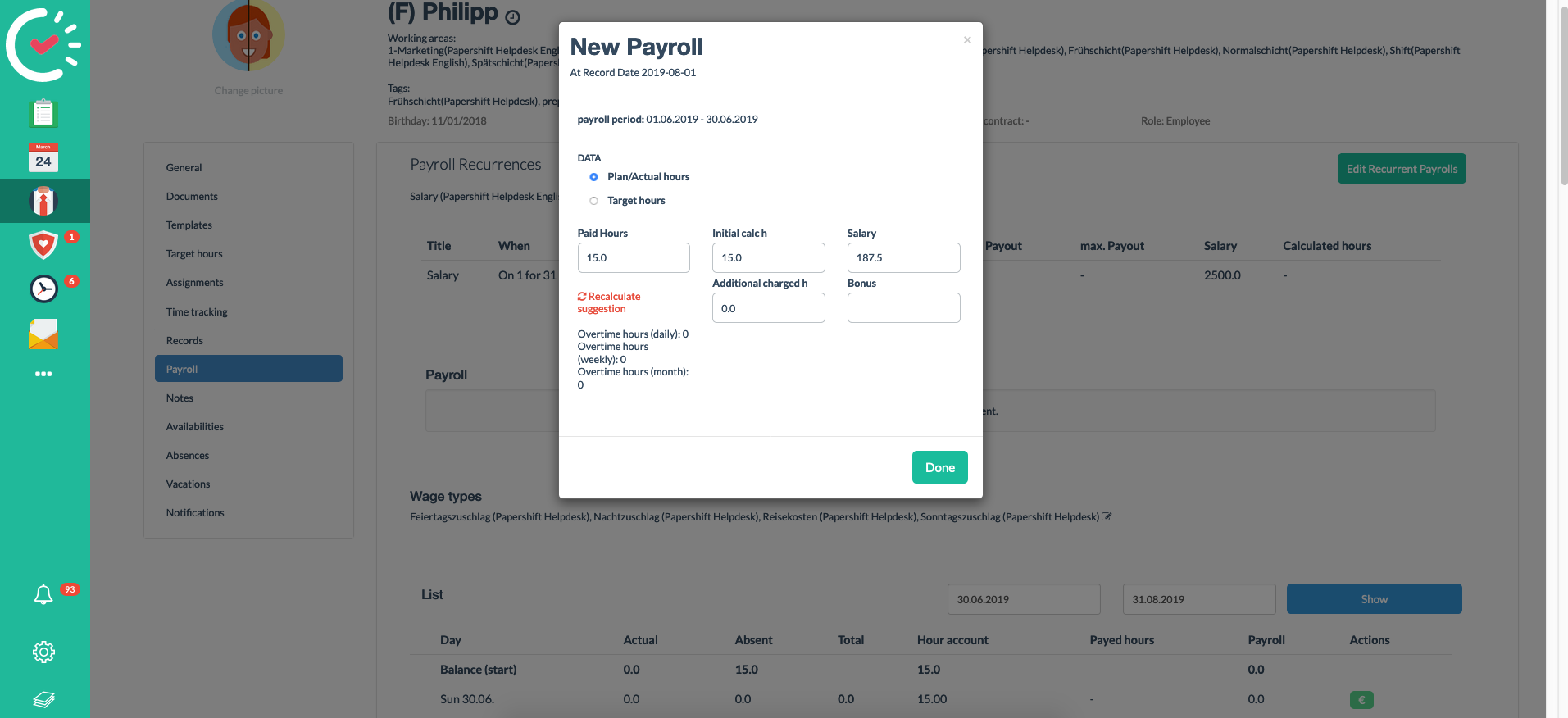
The payroll will now automatically be created for the coming months based on these criteria.
If you have any questions about your individual application, you are welcome to contact us by telephone, chat, or via email.
