Absences in Papershift refer to times when an employee is not working, e.g., due to illness or vacation.
Sooner or later it will happen that one of your employees is unable to work. To record this, there are different absence types.
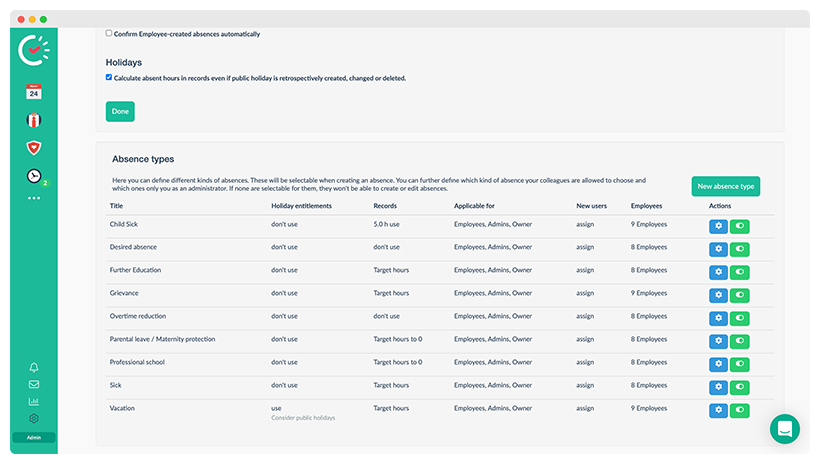
In the location settings (gear wheel → location settings → tab "absences") you can find all absences of the current location. The four most common absence types are available by default:
-
Sick
No days are deducted from the vacation entitlement; the employee is charged their stored target hours for these days. -
Vacation
For each day that is checked in the target hours, one day of the employee's vacation quota is deducted and the number of stored hours is charged. Accordingly, no minus hours are created in this case. -
Overtime reduction
There is no offsetting against the vacation quota. The stored target hours are counted as minus hours. -
Desired absence
There is no offsetting against the vacation quota. The stored target hours are counted as minus hours.
By clicking on the blue gear wheel next to the absence type, you have the possibility to edit it.
Creating new absence types
You can create an individual absence type using the "New absence type" button.
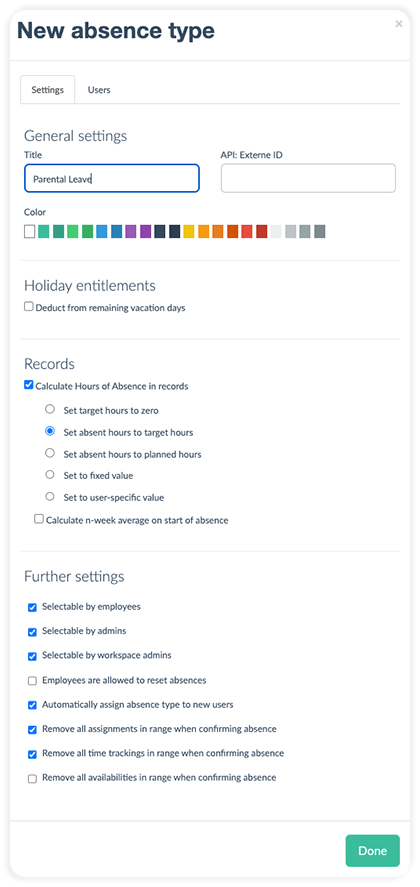
First, you assign a name and - if desired - a colour in the basic settings. If you select a colour, you must note that rejected absences of this type will also be displayed in the calendar in the selected colour.
You can then specify whether the absence should be charged against the employee's vacation entitlement. If the absence is a type of vacation, such as a company vacation, the corresponding number of vacation days is automatically deducted from the employee's quota.
Under "Records" you can specify whether and how the absence hours should be accounted for.
-
Set target hours to zero
The target hours are set to zero for the corresponding day and overwrite the value from the employee profile. -
Set absent hours to target hours
The absence hours for the day are set to the same as the target hours from the employee profile. We recommend this setting if you have fixed, regular working hours. -
Set absent hours to planned hours
The number of hours that the employee is scheduled according to the duty roster will be set as absence hours. This option is recommended for employees who actually work according to the duty roster. -
Set to fixed value
Here, you can set a specific value for the absence that will count for all employees. -
Set to user-specific value
A value stored in the employee profile is calculated for the absence. -
Calculate n-week average on start of absence
This can be used to offset the 13-week average. You can also specify any other number of weeks. With this setting, you can e.g. calculate the 13-week average for temporary workers. For each day of absence, the hours of the last n-weeks are calculated as a basis.
Under "Further settings" you can determine how holidays are to be calculated in the records. If this option is not available, you must first check the „Deduct from remaining vacation days" box above.
You can also choose:
-
Who is allowed to select the corresponding absence
-
Whether employees are allowed to reset the absence
-
Whether the absence type is automatically assigned to new employees
-
Whether assignments, time tracking, or availabilities should be removed when confirming an absence
In the "Users" tab, you can define to which employee this absence type is assigned. When you create a new absence type, all employees will be added automatically.
You can delete individual employees from the list by clicking the X next to their name. You also have the possibility to remove all employees from the list or to add all of them.
