Which options do I have to send the rota to employees
There are different ways for you to send the completed duty rota to your employees. I will now explain to you which options you have and how you can best use them.
As soon as you have created all the shifts in the calendar and recorded your employees, or your employees independently recorded their shifts , you can publish the final duty rota for everyone.
Option 1: Publish the duty rota in the calendar
Click on the button "Actions" (three dots) in the calendar and then on "Send duty rota".
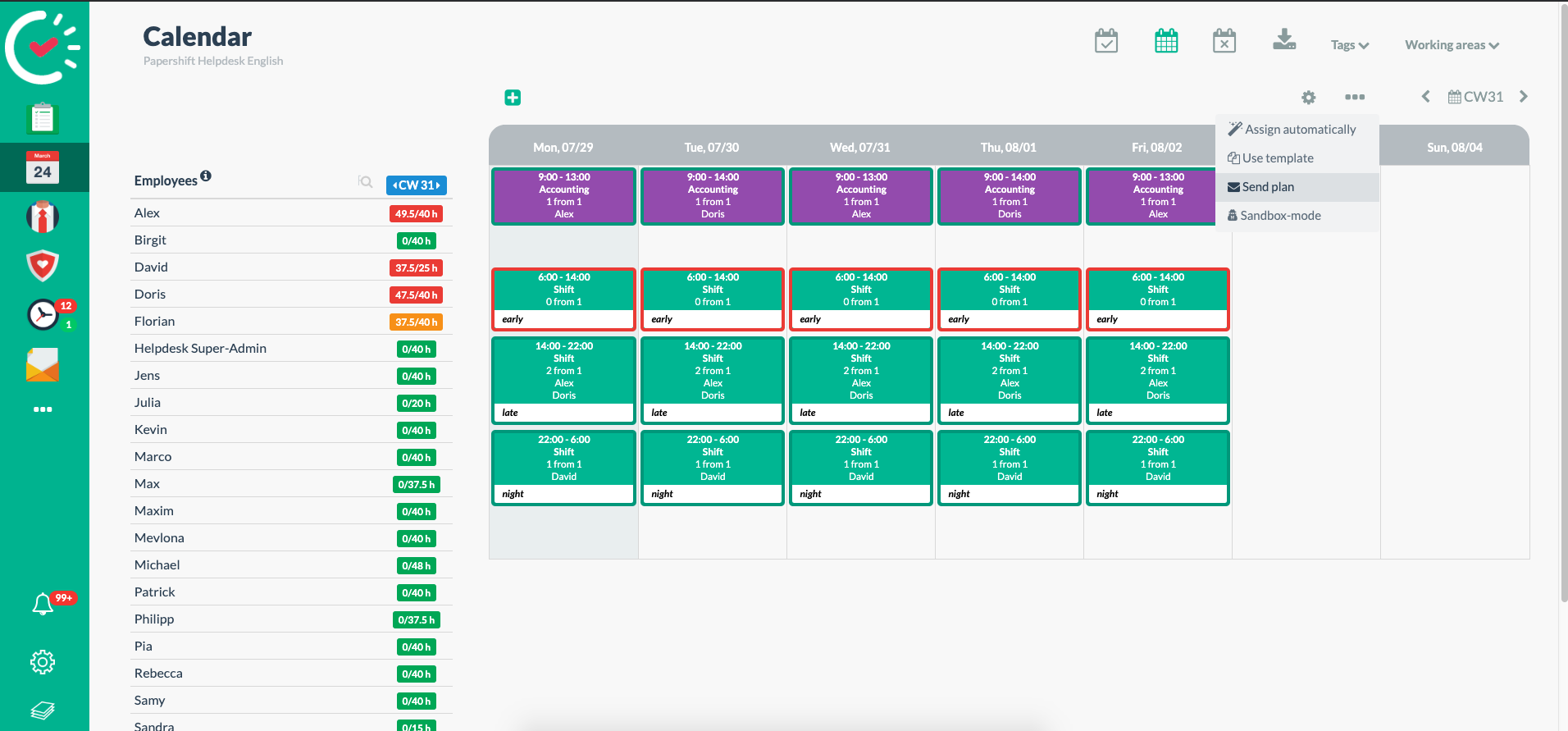
The duty rota has now been published. You can also leave a message for your employees if you want to give them information about the duty rota.
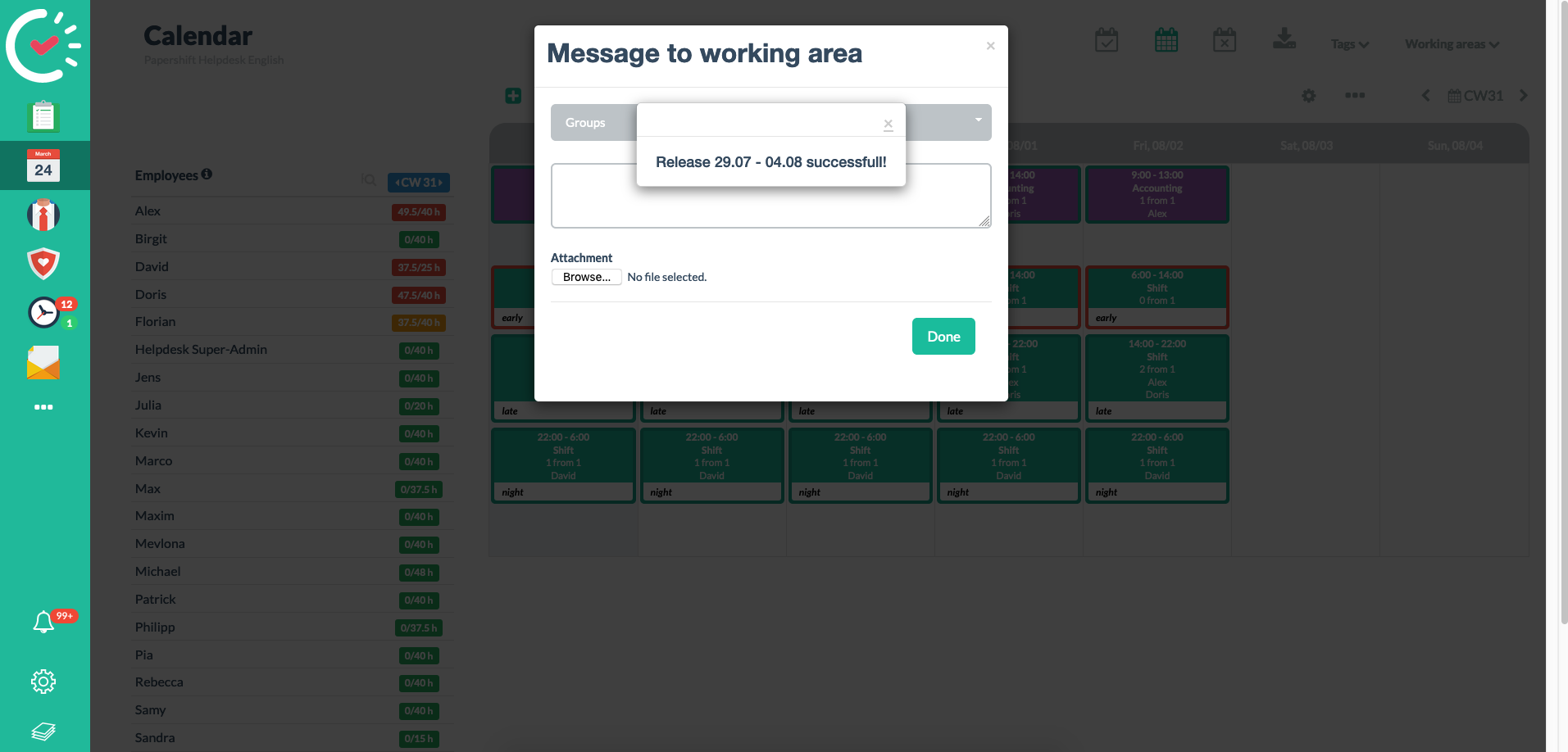
Option 2: Use the employee profile to send individual working times
Papershift also offers you the option of sending your employees their individual working times by email.
How it works:
Click on the employee symbol on the left-hand side in the menu bar→ now click on the name of the employee to whom you want to send the working times→ then select the tab "Assignment"→ now click on the button "As email to employee"
The respective employee will now receive the scheduled working times by email.
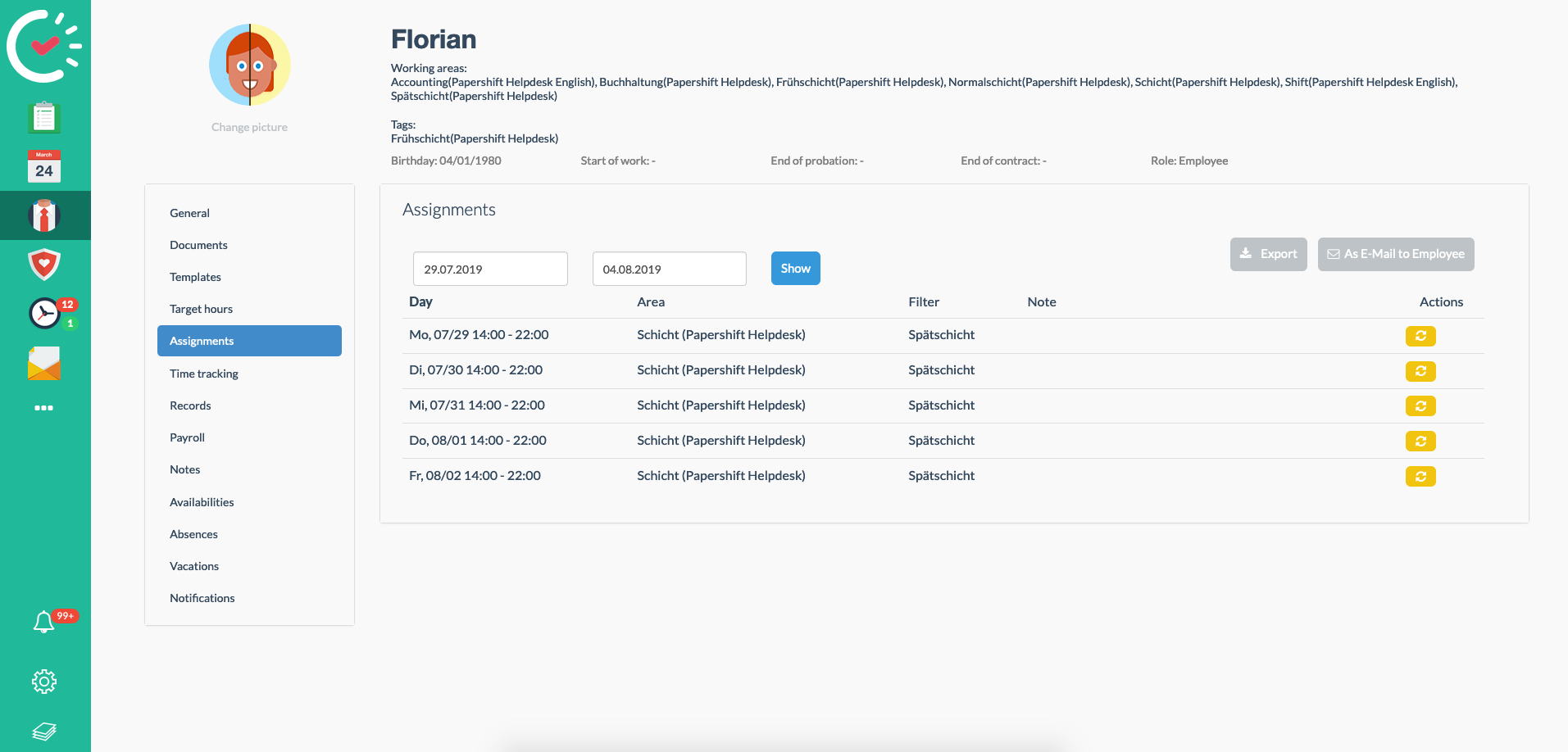
Option3: Send notification via the assignment window
Of course, you can also notify employees who are assigned to a specific shift all at once. This is the easiest option at times.
How it works:
In the calendar overview, select the shift for which the employee should be notified → a pop-up window will now open with the details of the respective shift → now click on "Save and notify"
All employees assigned to this shift will now be notified.
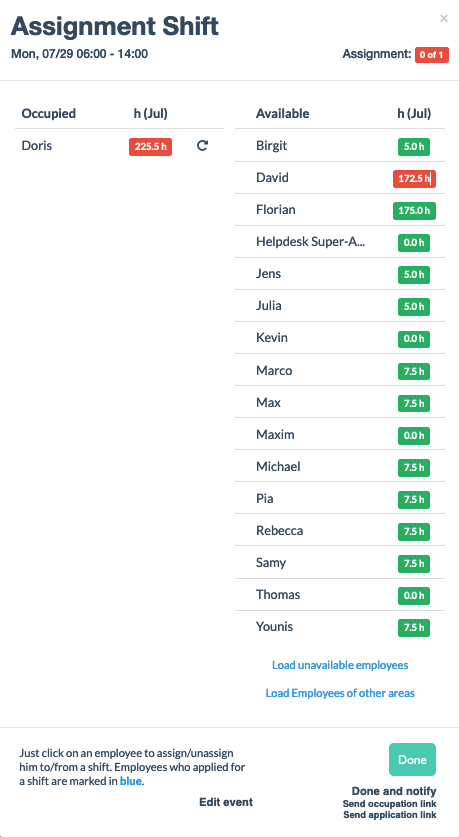
Option4: Send a PDF file, for example, to all employees by email
You can also export a PDF file of the duty rota from Papershift and send it to all your employees by email.
It's as simple as this:
Click on the export button in the calendar and then select the data you want to export.
A PDF file of the selected duty rota will now be created for you to download onto your computer.
TIP: To have a better structure of the duty rota, it is a good idea to create a folder in which you record the duty rota as follows:year-calendar week (e.g.,: 2019-CW32). By doing this, you can also easily, for example, send a link of the folder to the cloud or within your own network.

This also offers an easy way to send the individual duty rotas to all involved by email.
Fort he options mentioned above to work, or for you to successfully create and record the duty rota , the very first thing to do is create employees.