Deleting employees
When all data has been exported from the profile, the employee can be deleted. This operation cannot be undone
If an employee has left the company, the employee profile can be removed.
Delete the employee profile
Click on the red tie on the left → click on the red garbage can
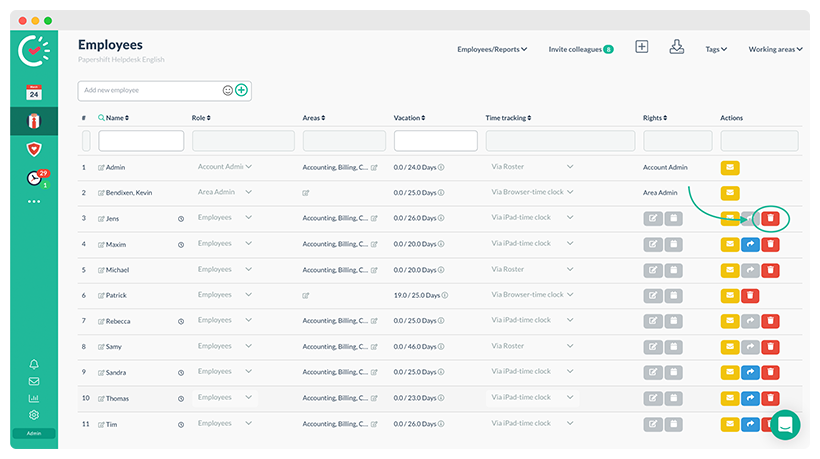
If there is no red garbage can next to the employee name, they have admin rights. To be able to delete employees with these authorizations, please remove all admin rights in order to give them the role of employee again.
What happens if I delete an employee?
As soon as an employee is deleted, all data of the employee is lost, so you should download the following exports before:
-
Time tracking
-
Absences
-
Payroll
-
Records
Take screenshots when necessary:
-
Target hours
-
Employee data
Check whether the employee is included in any workflows and adjust them accordingly.
In addition to deleting an employee, they can alternatively be deactivated.