Shift assignment
To make sure the roster is fulfilling its purpose, the employees need to know which shifts they are working in. You can find out how to assign employees to shifts in this article.
There are several ways to assign employees to shifts:
Assignment pop-up
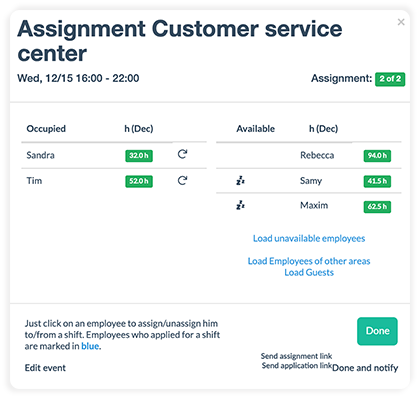
When you click on a shift in the calendar, an assignment pop-up will appear. On the left-hand side, you will see which employees are assigned to the shift.
On the right-hand side, you will see the available employees. Available in this case means that they are assigned to this working area and not assigned to a shift that overlaps this one.
If you want to assign an employee that doesn't show up in this list because they either haven't entered their availability or are not assigned to that working area, you can do this by clicking on "Load unavailable employees" or "Load Employees of other areas".
Below this, you have the option to notify the employees of the assignment and send either an assignment or application link.
Click on "Done" to save the assignment.
Fill shifts with employees
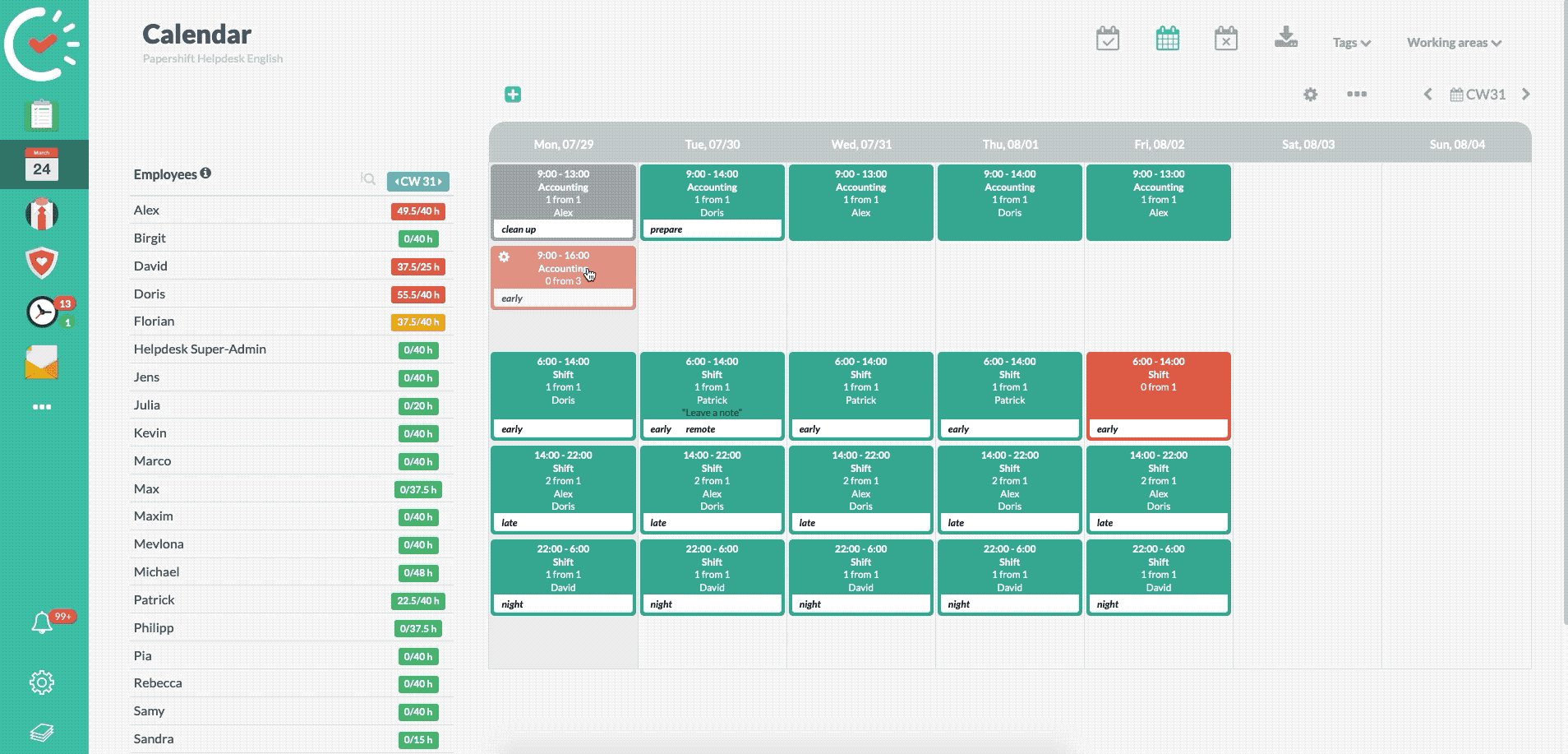
The first option is most useful when you want to assign multiple employees to a shift.
Click on the desired shift. You will see all the available employees on the right-hand side of the assignment pop-up. Just click on the name of the employee to assign them to the shift.
Assigning an employee to multiple shifts
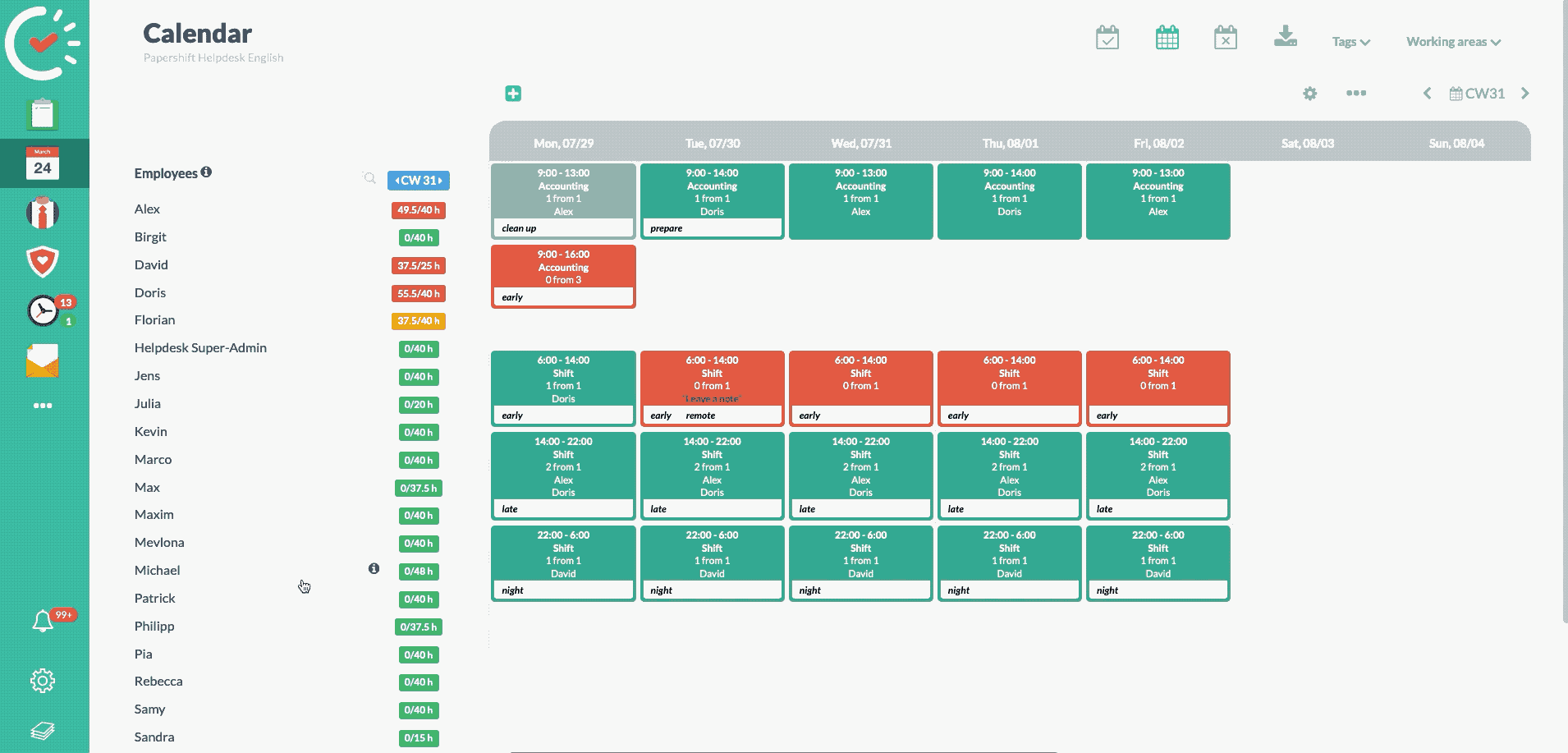
You can assign an employee to multiple shifts in this way.
Click on the relevant employee on the left-hand side. The employee's name will turn orange, and you will see new icons above the calendar. You will also be able to see any availabilities the employee has created underneath the dates at the top of the calendar.
Now just click on the shifts that you want to assign the employee to. Click on the employee's name again to confirm the assignments.
Recurring assignment

To assign an employee to a recurring shift, click on the shift on the day that the recurrence should start from and choose the employee from the right-hand side.
On the left-hand side, you will now find a circular arrow symbol next to the employee's name. By clicking on that arrow, it will assign the employee to the entire recurrence and every shift in it. Click on the "Done" button to complete the assignment.
IMPORTANT: This only works if the shift you selected belongs to a recurring shift.