In the employee index (red tie in the left column) you see an overview of all employees of the current location. You can also add new employees here and change some settings for existing employees.
Overview
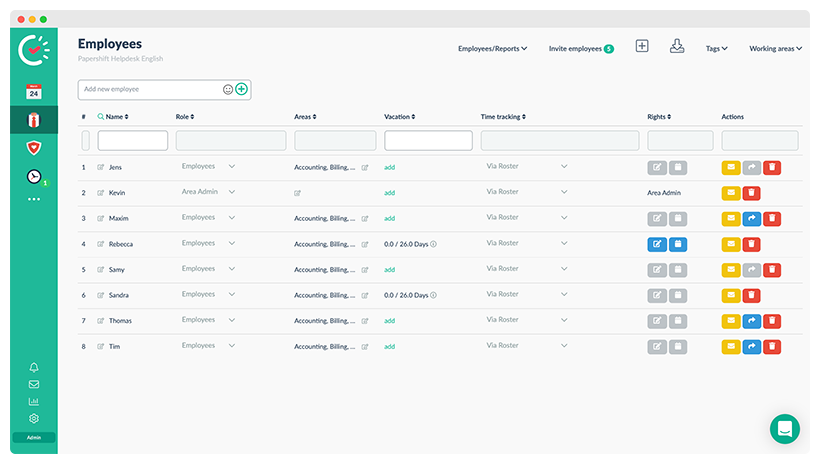
From this view, you can not only see all employees and some of their information, but you can also create new employees. Either via the text field "Add new employee" in the upper left corner (only visible if the option is enabled in the location settings) or via the + button in the upper right corner.
You can also invite employees to Papershift, and export their data.
Further options
Roles and rights
In addition, you can set the role of the employee in the employee overview:
-
Employee
-
Area Admin
-
Workspace Admin
-
Account Admin
In addition to these roles, there are also the rights „Self assignment" and "Own Worktime".
Self assignment:
The employee may assign themselves to scheduled shifts from their working area.
Own Worktime:
The employee may create their own shifts in the duty roster.
Areas
You can also customize which working areas the employees belong to. Just click on the pencil icon in the "Areas" column next to the corresponding employee.
Vacation
You can also see here how many vacation days each employee still has open and how many they had available in total. If no vacation quota has been created for an employee yet, you can also create it directly from here via „add".
Time tracking
You can see which time tracking type is used for the respective employee in the "Time tracking" column. Click e.g. on "Via roster" (default setting), then the different types are displayed.
If the employees are supposed to clock in "Via App", this will be switched automatically as soon as the employee is synchronized with the app.
