Correcting the "current balance"
The current balance, i.e. the hourly account in Papershift, is an essential key figure. It is displayed to employees in the navigation bar or in our mobile apps, for example, and as an admin, you can view it in the employee's records. Incorrect values can quickly lead to confusion and should therefore be fixed.
If the values in the current balance are not correct, it can have several reasons, and accordingly, there are several solutions.
Reason 1: Incorrect start of billing or start balance
An incorrect start of the payroll, i.e. the hourly account, will result in the employee accumulating minus hours.
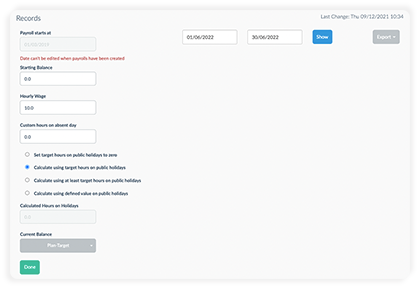
In the Records (red tie → Employee name → "Records") the admin can set when Papershift should start calculating the hourly account. Here, the first day of the month on which the employee profile was created is set by default.
So first, check if the actual date, on which the employee has started recording their working time via Papershift, is entered here and adjust it if necessary.
If the date is correct, check the start balance. Here you set, if there are minus/plus hours at the start of the payroll, e.g. -5 or +10 (hours). This way the hour account starts with these hours instead of 0 h on the day of the payroll starts. This is especially important if you have already logged hours before Papershift.
Reason 2: Time tracking or absences incorrect
Another reason for incorrect values in the current balance can be incorrect or deleted time tracking, as well as unconfirmed absences.
Time Tracking
If you see in the records that the hour account of an employee changes unexpectedly, e.g. extremely high overtime (e.g. because a time tracking was not completed) or many minus hours (confirmed absences delete time tracking with an overlapping period), then take a look at the time tracking of the employee in the corresponding period.
Correct or create the time trackings that are incorrect.
Absences
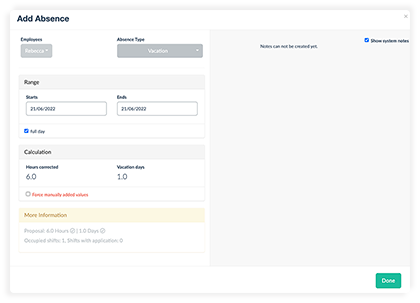
Unlike time tracking, absences are not included in the records until they are confirmed. So check if there are still unconfirmed absences of the employee, this can quickly lead to some minus hours.
Note also that absences can also have "forced calculations". So check also if the accounted hours of the absences are correct.
Reason 3: Compensation missing
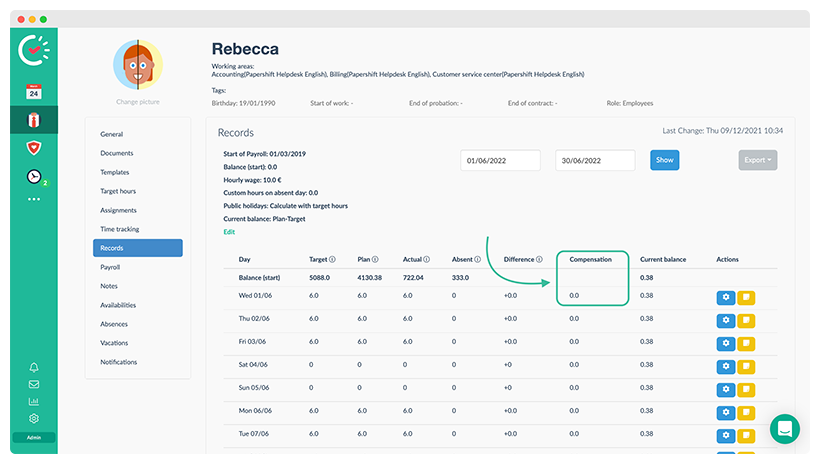
The hourly account of an employee can be changed manually via the compensation. If, for example, minus hours have arisen due to short-time work, these can be removed from the hours account again with compensation.
Reason 4: Target hours
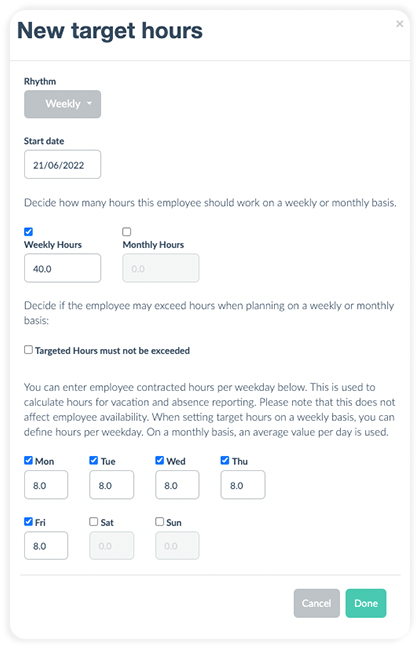
Check if the target hours of the employee are set correctly. By default, each employee is created with 40 target hours per week.
Another source of error regarding the target hours often occurs when the target hours are adjusted, for example when an employee's contract changes. In this case, it is important not to change the existing target hours, but to create a new target hours entry.
Problem not solved?
If an employee's hours still don't match, or if you're unsure exactly where the error lies, feel free to send us a chat message (green button with speech bubble at the bottom right).